May 2022
📌 Some critical updates on the Woodcore SAAS banking system that we'd like to share with you — Statutory, Regulatory, and other financial reports have been added to the system.
Undo Account Approvals
The Undo Approval feature helps users undo the approval of newly created savings and loan accounts. This new feature makes it possible to seamlessly modify the incorrect details of a newly created account that was previously approved.
This feature is only available for accounts that have been Approved.
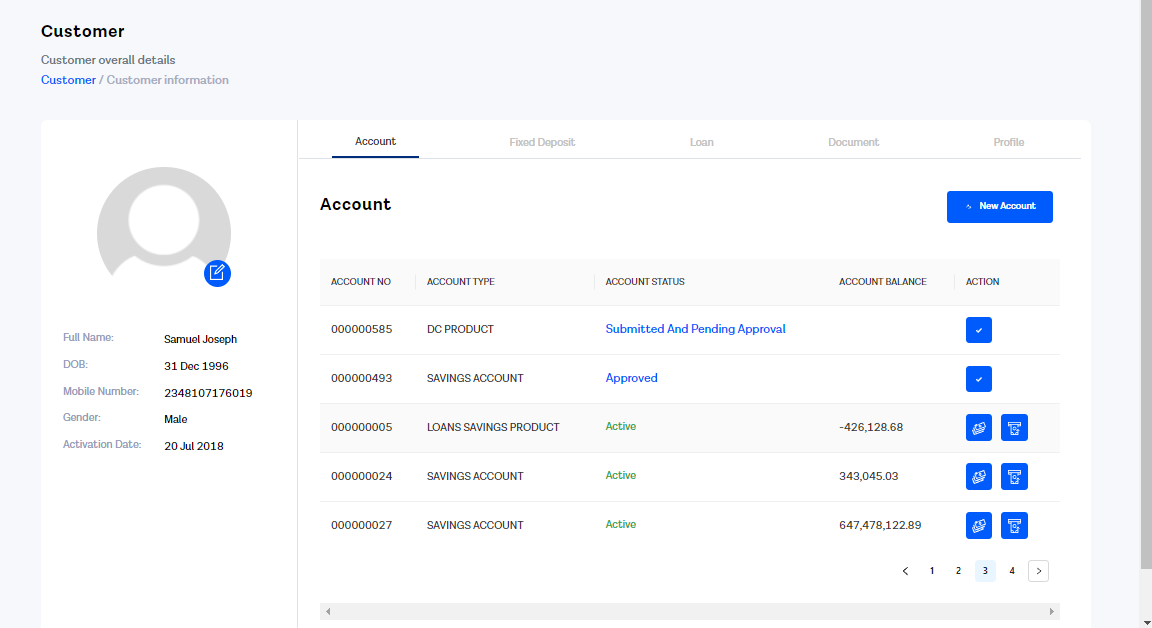
Undo Account Approvals
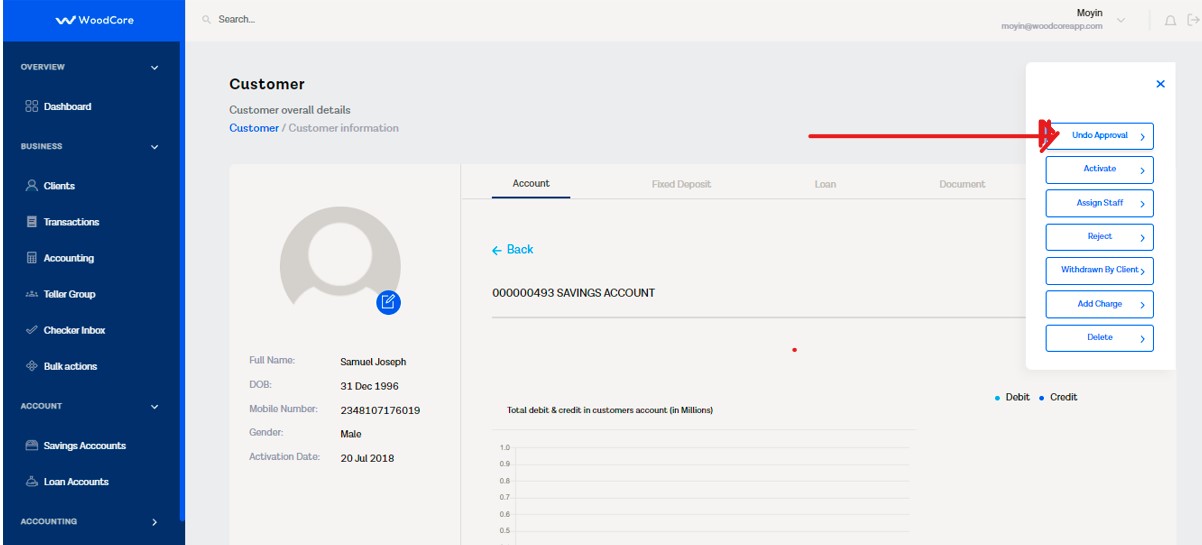
Undo approval on Savings Account
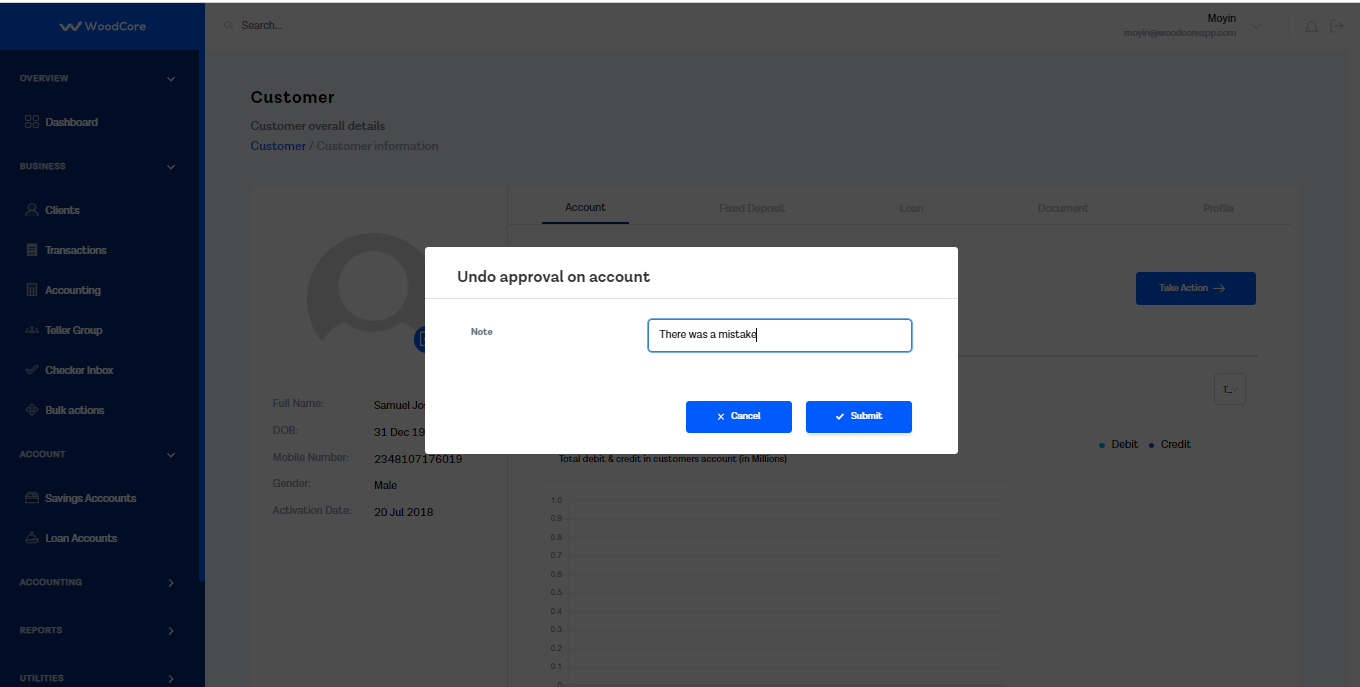
Undo Approval
Modify Account Applications
This helps users seamlessly change the details of a newly created account (either a Savings or Loan account) which has not been Approved, i.e., This feature can only work on Loan or Savings accounts that are in the Submitted and Pending Approval state.
All details must be confirmed before submission.
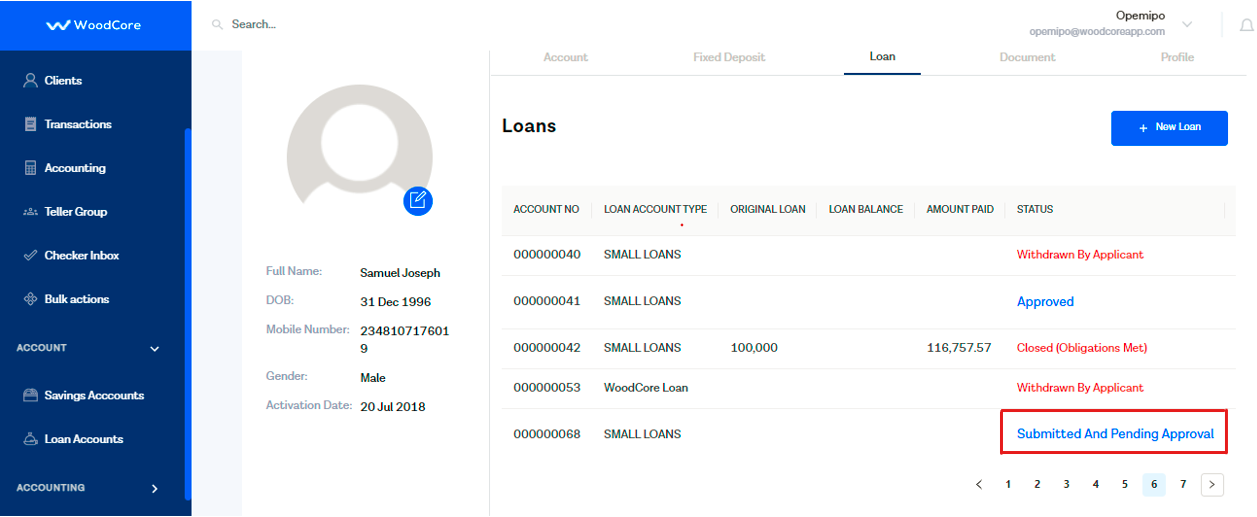
Edit Account Application
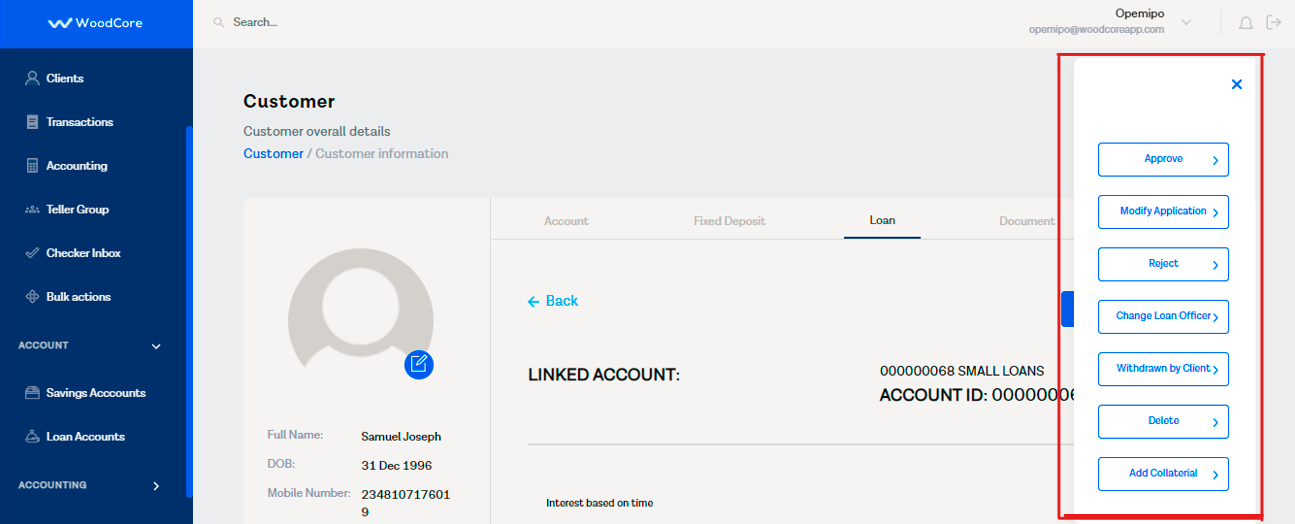
Modify Account Actions
Regulatory Reports
- Generate CBN Report
You can now generate the CBN report in excel format for regulatory exercises. The CBN report can be found under Regulation in the Reports section in the navigation panel of the Woodcore console.
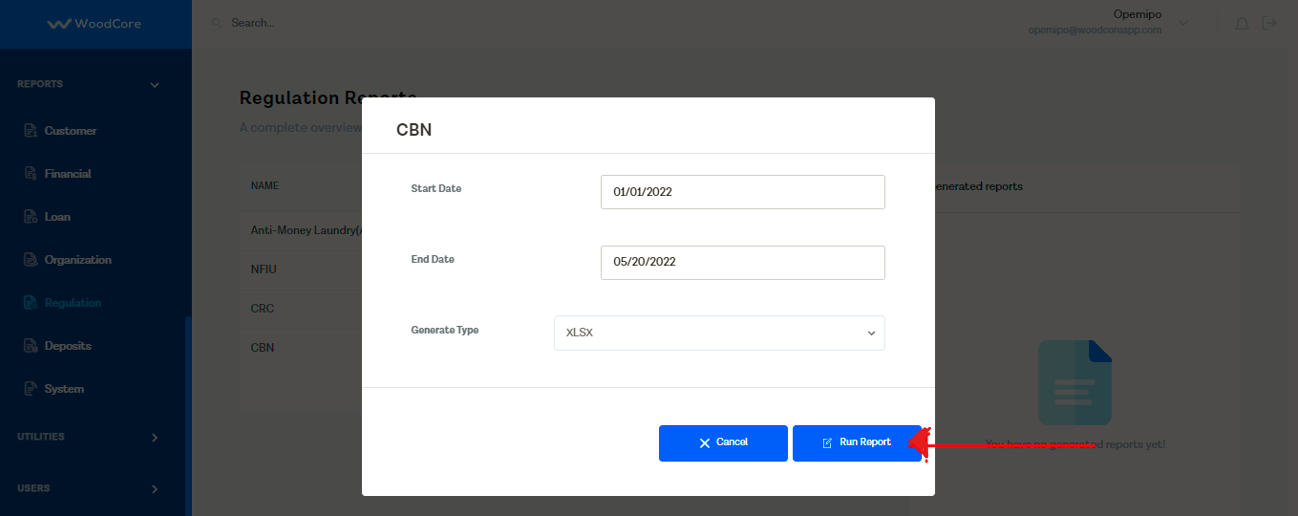
CBN Report Generation
🛠 Bug Fixes
Savings Product Submission
Users can now successfully submit their savings product after creation without any errors if all mandatory fields are properly completed. This is an important update as the creation of savings products is crucial to ensure users have a seamless experience when using the system.
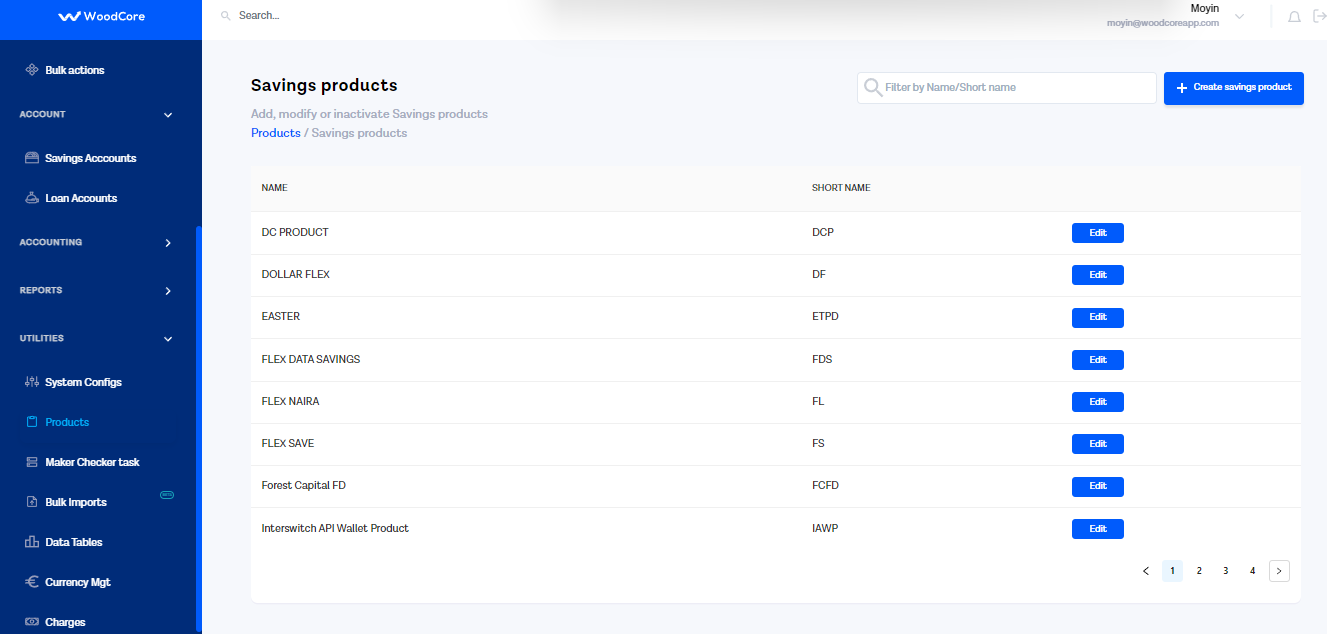
Create Savings Product
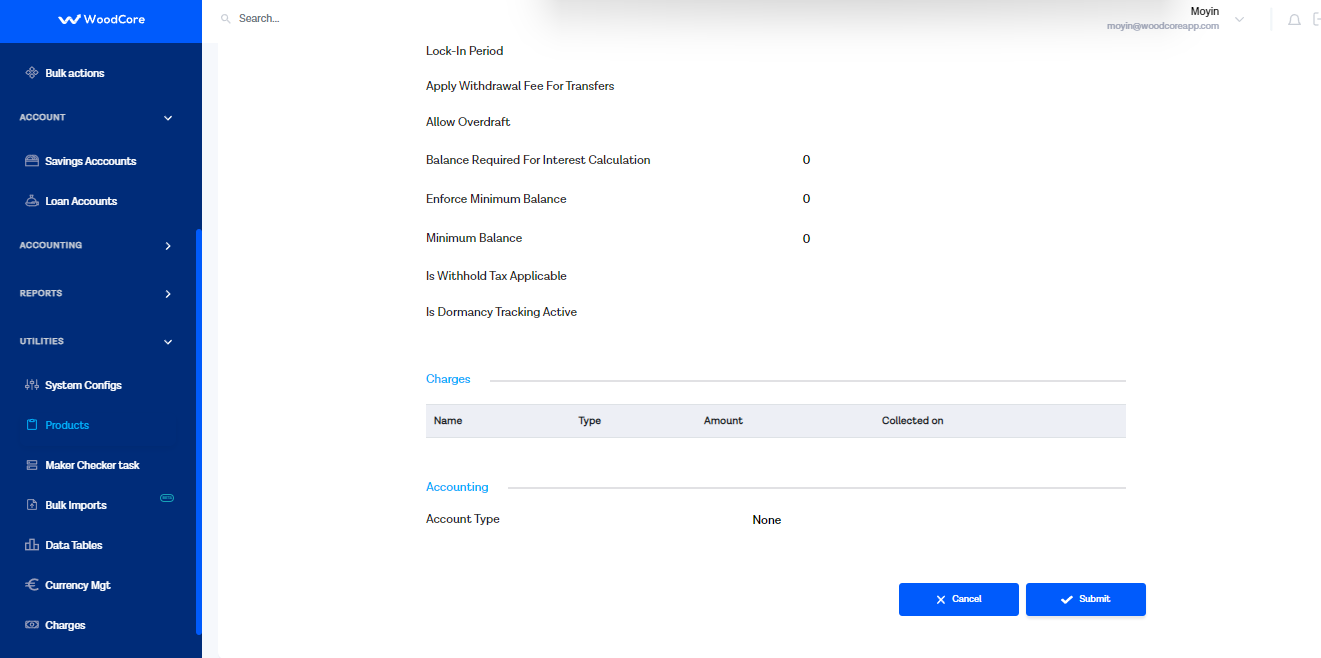
Submit Newly Created Savings Product
After clicking on the Submit button, the Savings Product is created successfully.
Reject Loan Accounts
Users can now successfully reject new loan applications.
This feature is only available for Loan accounts that are in the *Submitted and Pending** stage.
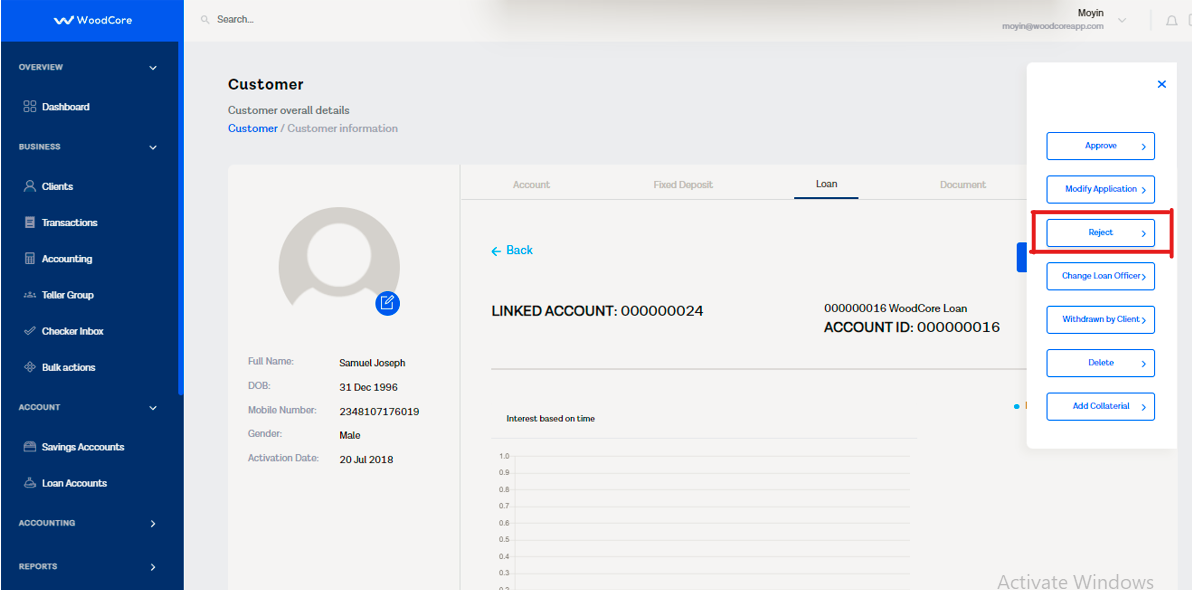
Select Loan Account
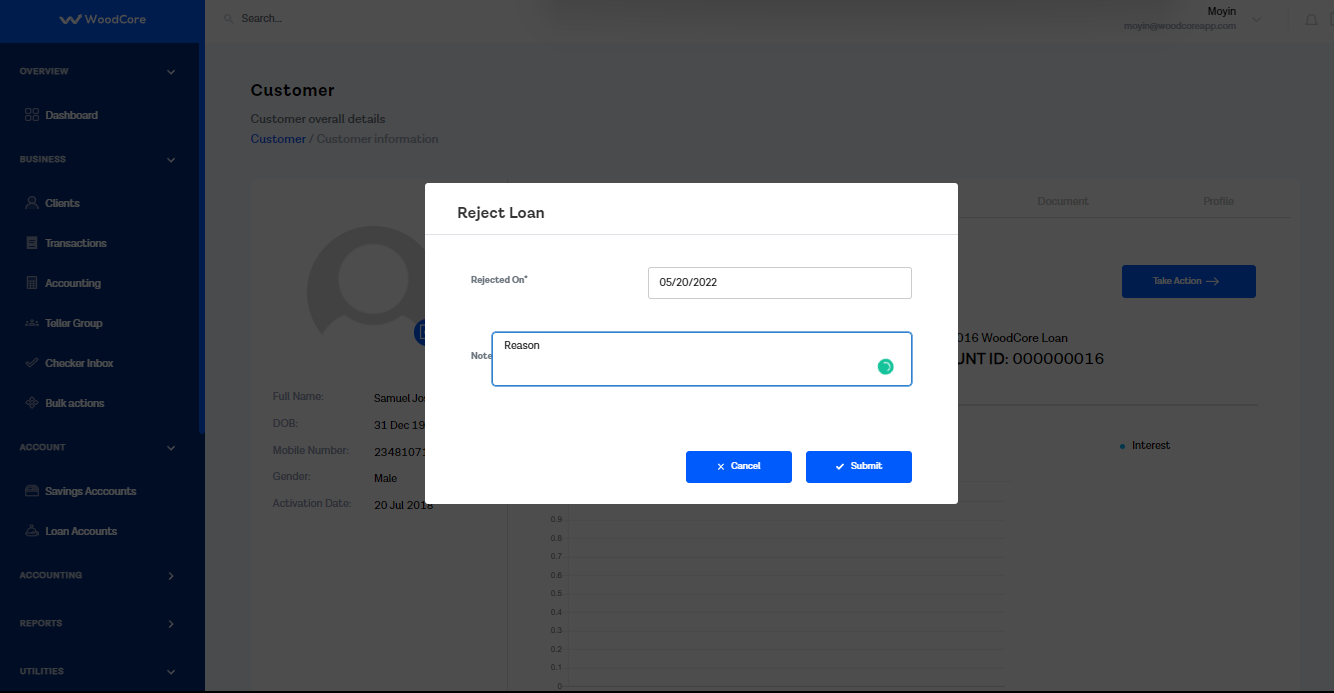
Reject Loan Accounts
Dates
Users can now select dates on calendars in appropriate fields across the system
Modify Charges For Savings Account
Users can now modify charge details such as the charge amount, due date (also known as collection due on), etc. when creating a new savings account.
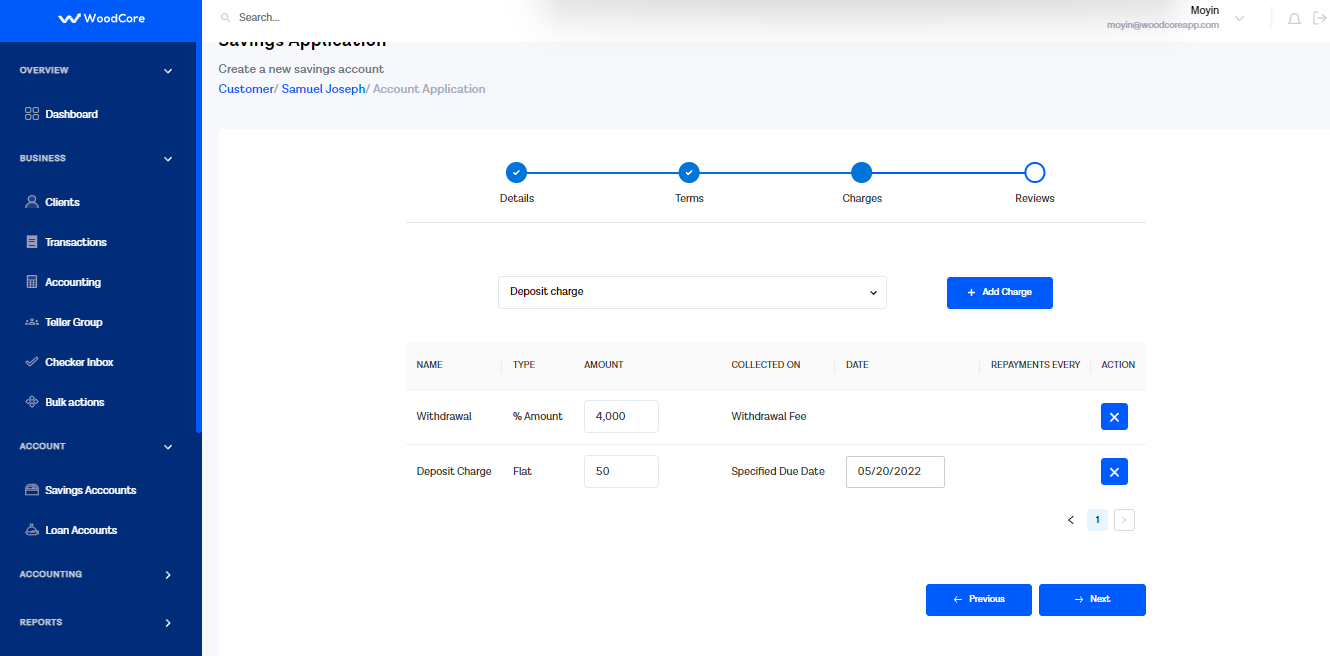
Modify Charges for Savings Account
Optimized Modals
The Loan disbursement and “New Employee modals have been optimized for better customer experience.
- Loan Disbursement Modal
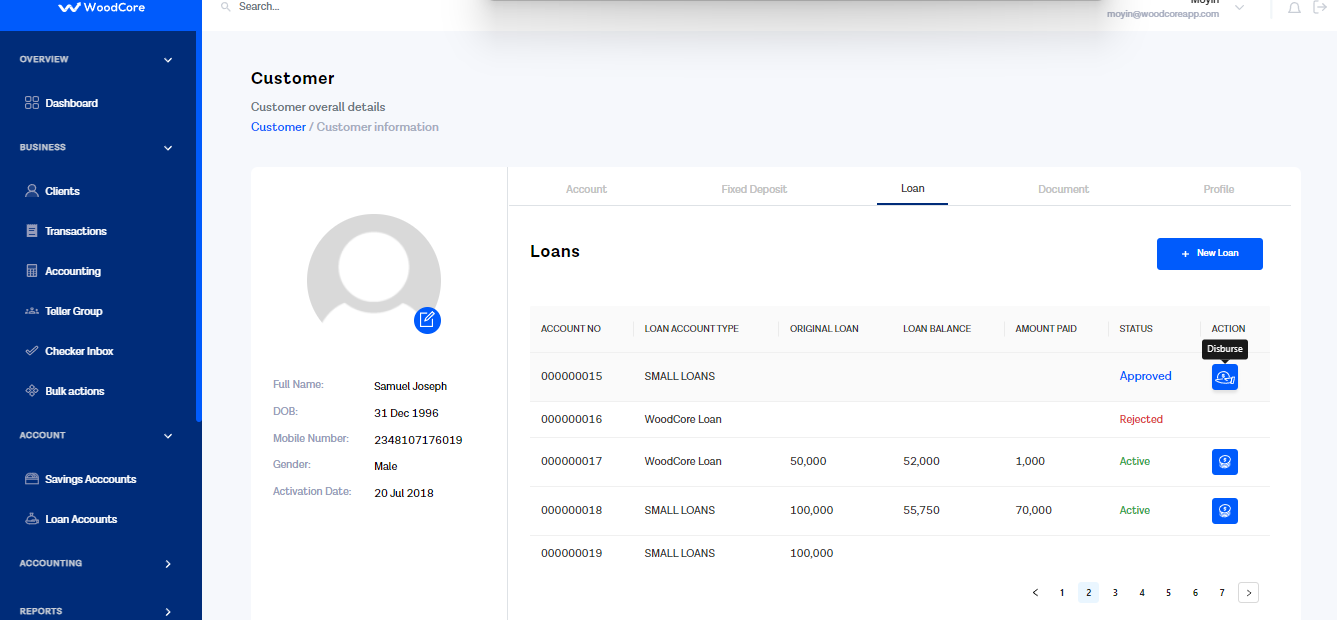
Loan Disbursement
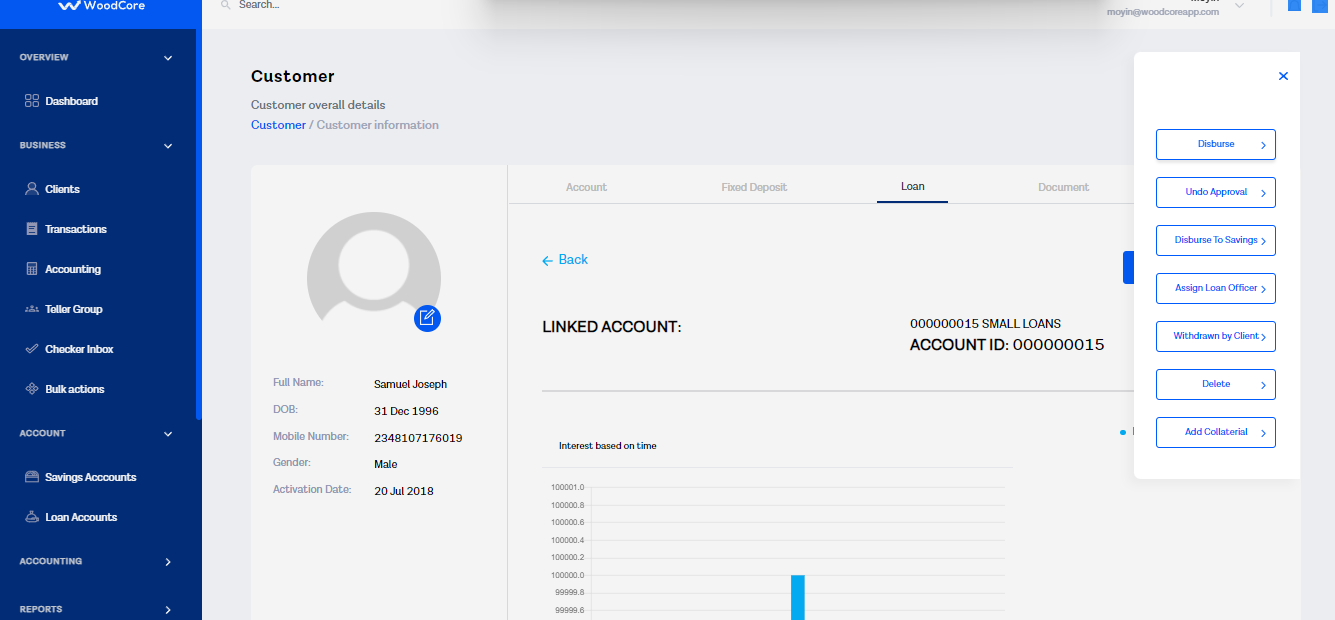
Loan Disbursement
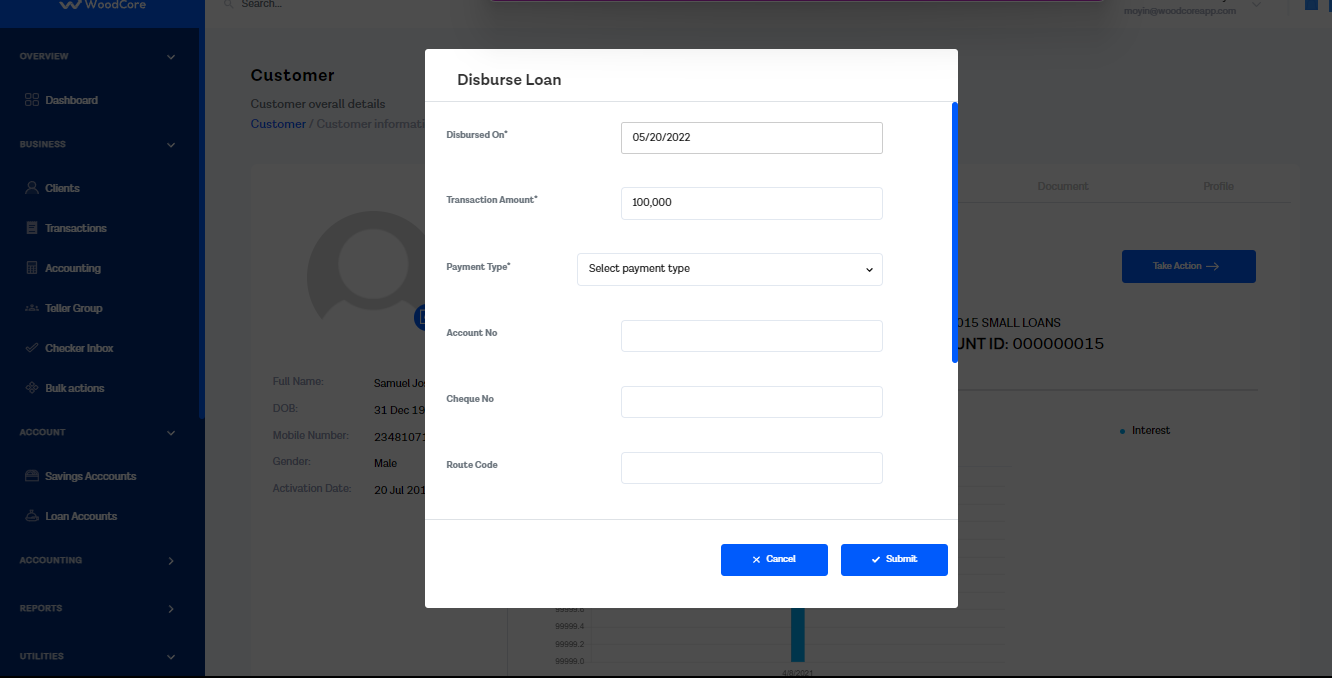
Loan Disbursement Modal
- New Employee Modal
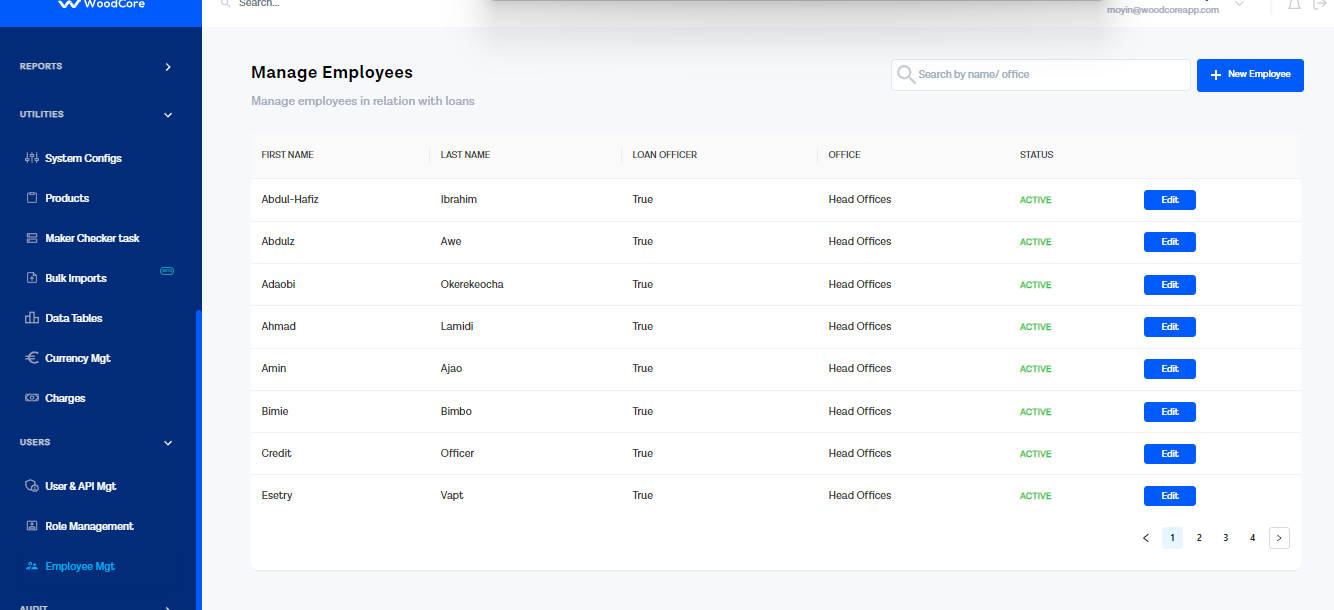
Manage Employees
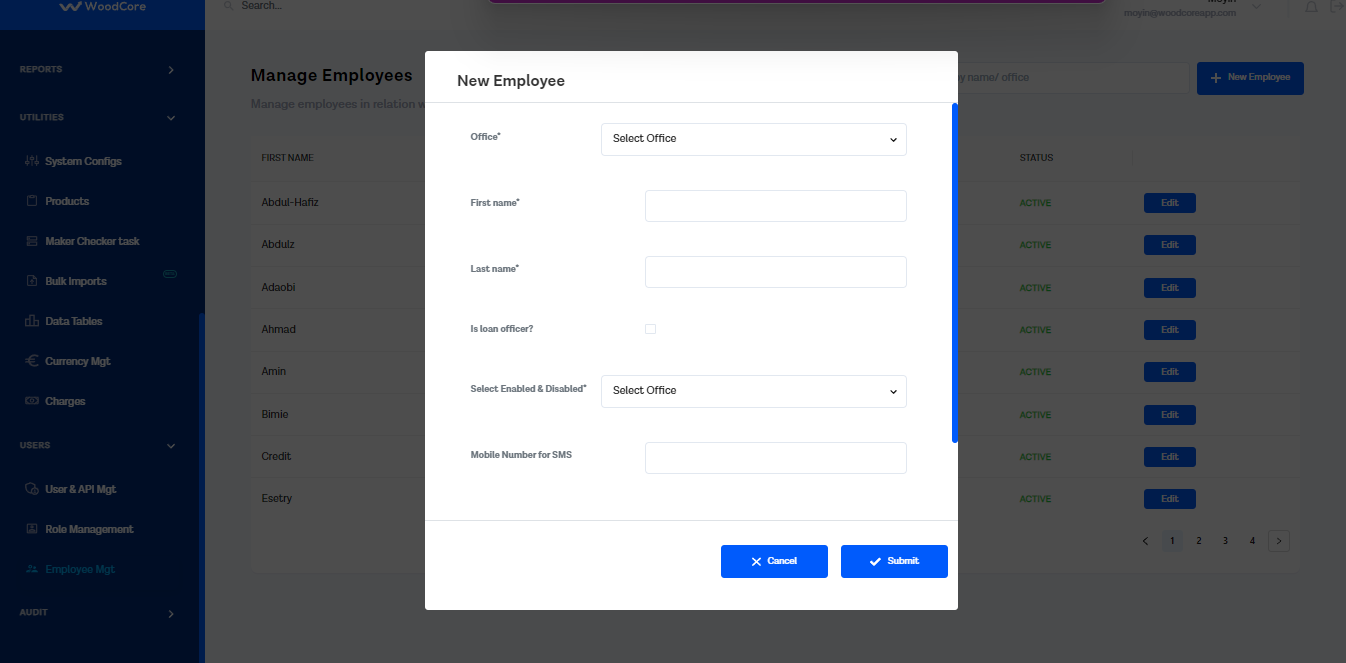
New Employee Modal
Feature Upgrades 🔨
Swift Transaction Entries
You can now successfully perform manual postings swiftly on Woodcore via the intuitive Accounting Module. This simply implies that you can perform faster transactions on the Woodcore console.
Upgraded Account to Journal Entries
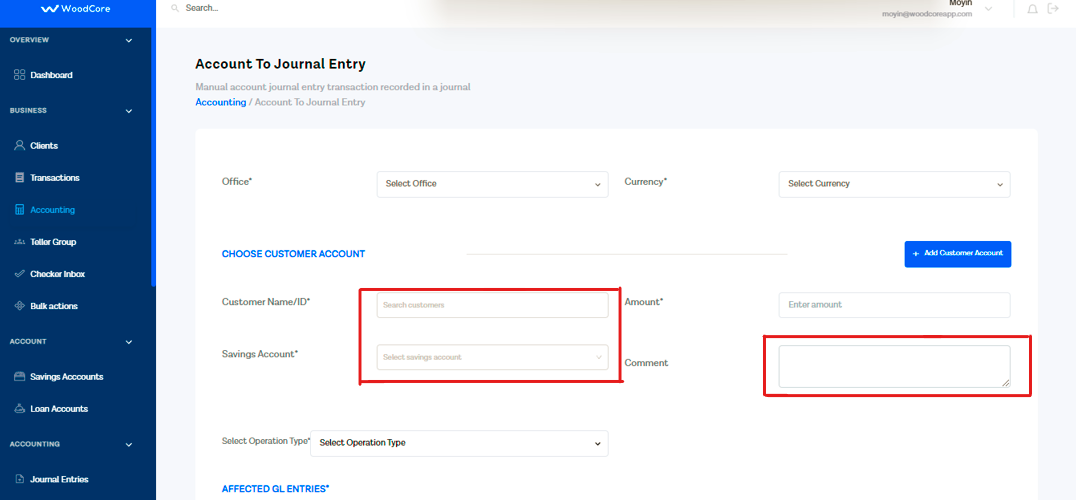
Account to Journal Entry
- Optimized Customer Search Fields
Easily search for a customer’s name or CIF number and also search for their savings account number when posting customer account to journal entry transactions on Woodcore. This feature is shown in the image Account to Journal Entry above under Customer Name/ID and Savings Account fields.
Journal Entries
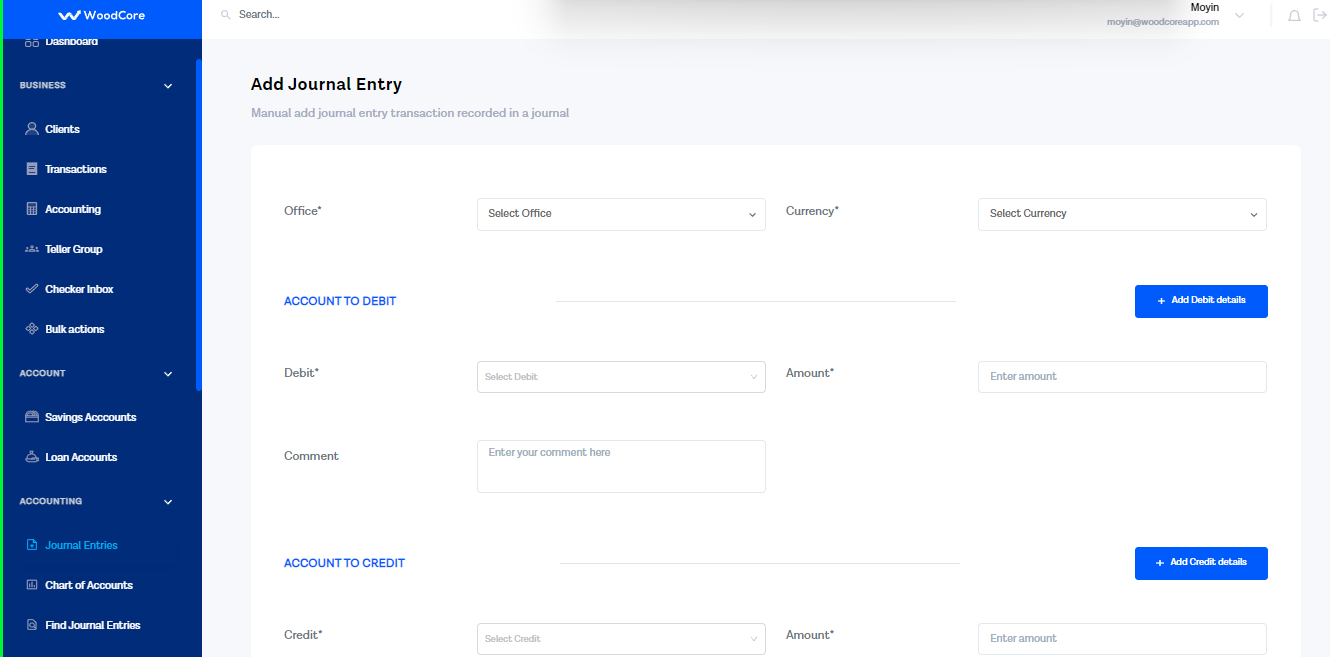
Add Journal Entries
- Optimized GL Account Search Fields
Seamlessly search for a GL account by typing either the name or the account number in the search field provided.
- Comment Fields
Submit comments for each leg of a transaction with the comment field provided for both debit and credit entries.
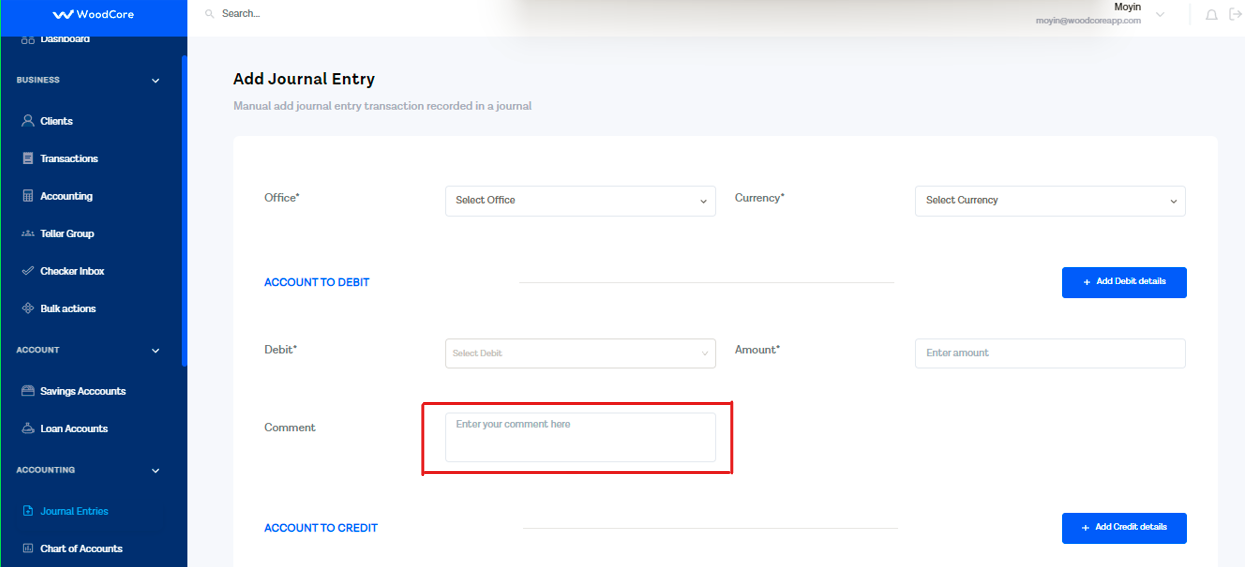
Add Comments for Entries
- Transaction Receipt
View Transaction receipts immediately after submitting an entry.
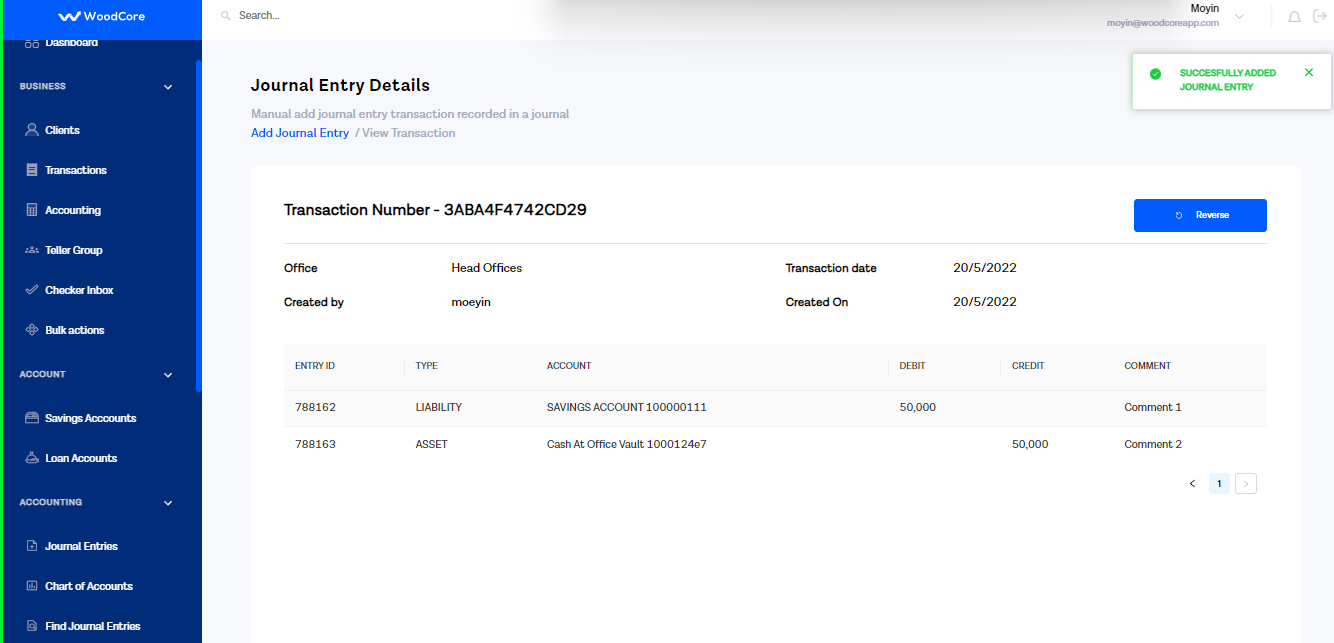
Journal Entry Transaction Receipt
- View Comments
You can now also view comments for both debit and credit entries on the transaction receipt displayed.
- Scan the QR code for your User access whenever you want
As a first time user, you can now scan the QR code (displayed after inputting your login credentials) whenever you want as long as your access has not been activated on an authenticator app, e.g. Google Authenticator. This means that the super admin/user is no longer required to create a new user access for a first time user who is unable to scan the QR code displayed at his/her initial login attempt.
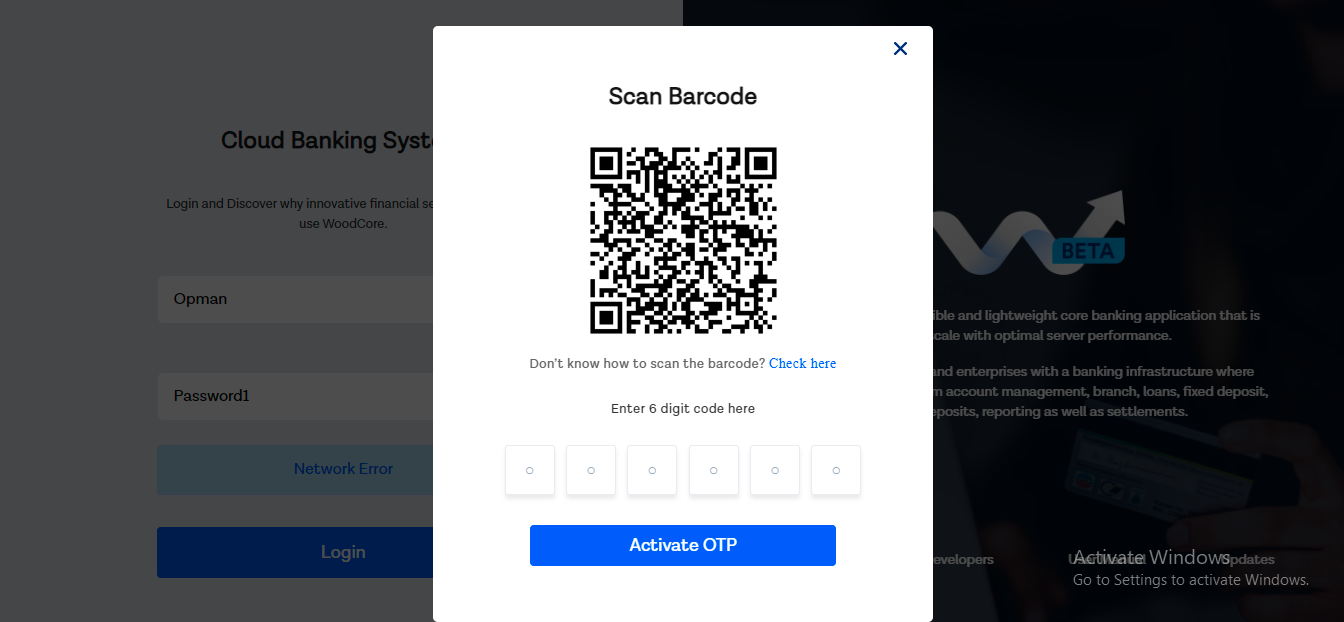
Scan QR code
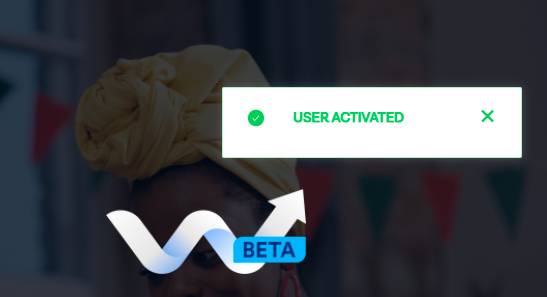
User Activated
- Accounts Module
View essential details on all Loan and Savings accounts on the system via the improved accounts module. This saves the users the stress of going through the Client’s module to view loan and account details for each client on the system.
Savings Accounts
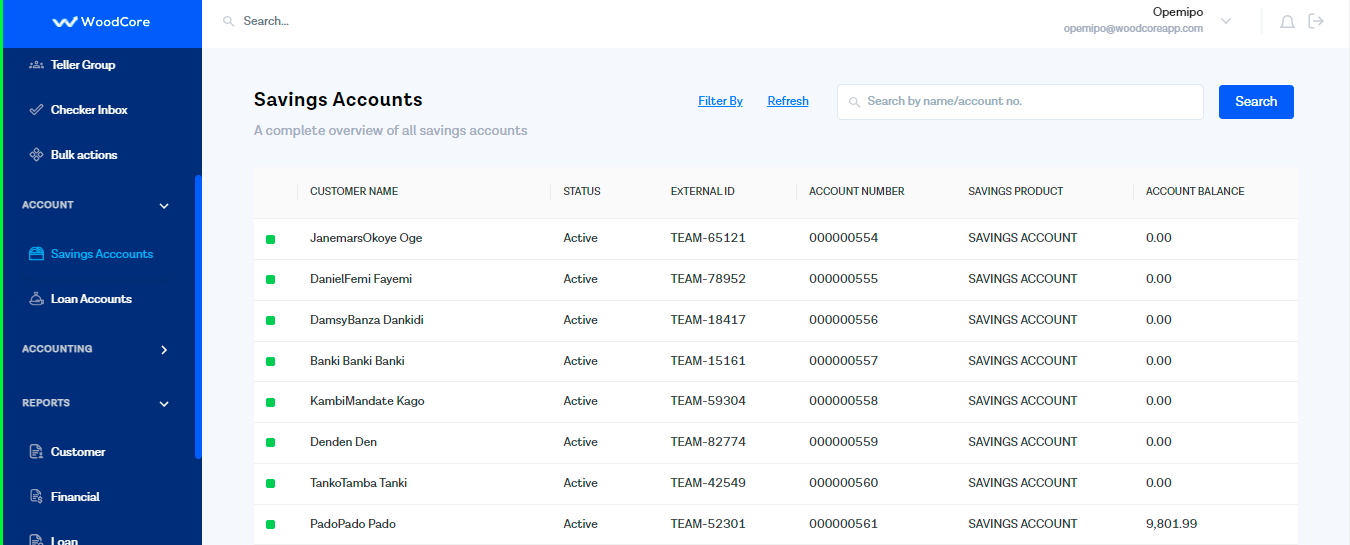
Deposit Accounts
Loan Accounts
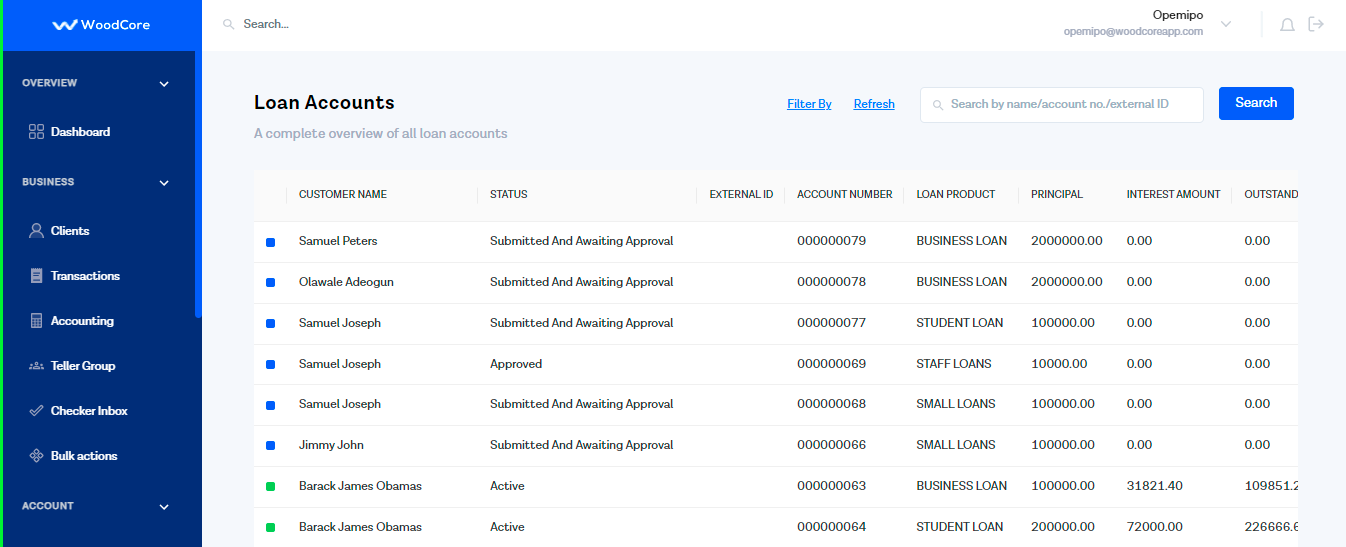
Loan Accounts
Financial Reports
The Trial Balance, Balance Sheets and Income Statement reports have been upgraded to give customers a comprehensive insight on all accounting operations. These reports can be found under the Financial tab of the Reports module on the Woodcore console, and they are now available in Excel format.
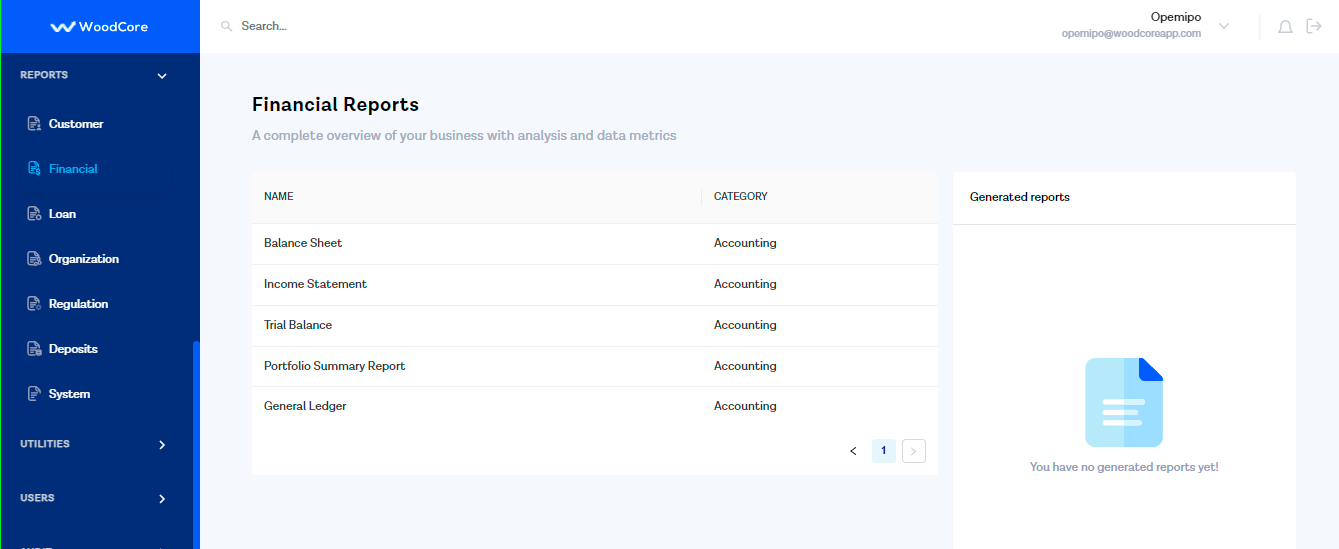
Financial Reports
You can generate either of these reports by clicking on a specific type and inputting a Start Date, End Date, Select Office, and Type of format. Finally click on the Run Report button to generate your report.
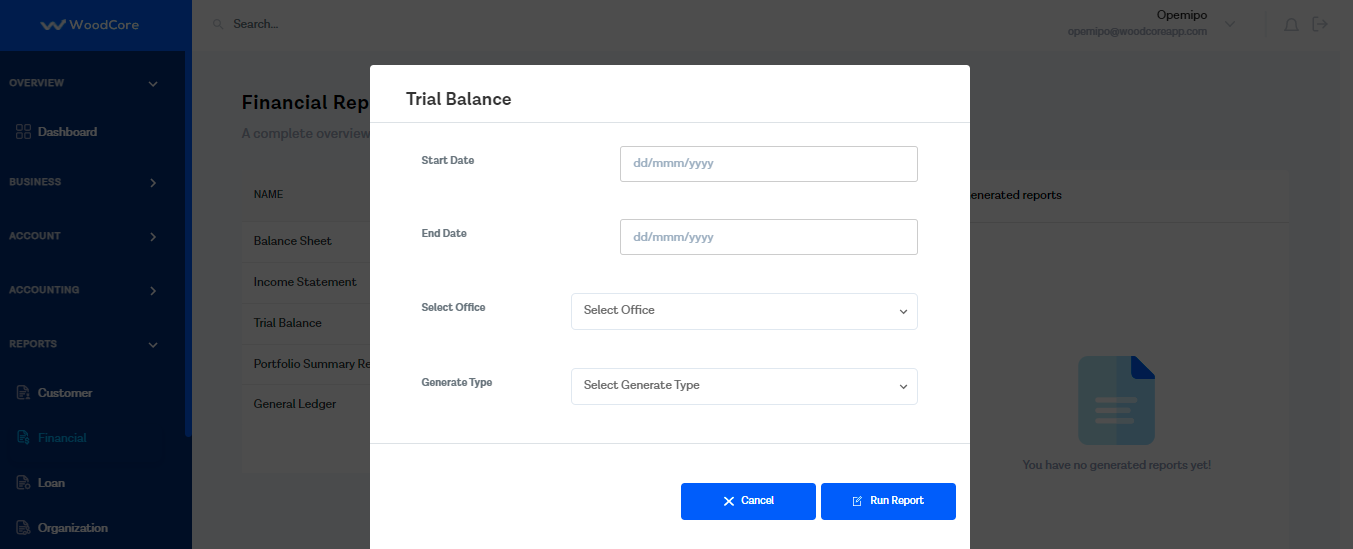
Generate Report
