January 2023
Hello and happy new year!! In this edition of our monthly product updates, we'll be informing you about updates that happened in the month of December 2022 and January 2023. A sneak peek into these updates shows improvements in the Account to Journal Entries Currency Selection, Daily Transaction Report, and new implementations to the CBN Report. Kindly read on to get all the details!!
🎉🎉 New
SMS notification when a new savings account is created
Your customers will now be able to receive SMS notifications on the mobile numbers linked to their profile whenever new savings accounts are opened for them.
The SMS notification typically contains details about the savings account that was created including the name on the account and their NUBAN (the account number).
Fixed Deposit Account Certificate available for all active Fixed Deposit accounts
The Fixed deposit certificate is a document that contains details of an active fixed deposit account.
P.S: This certificate can only be generated for active fixed deposit accounts.
The certificate for a fixed deposit account can be generated using the steps below:
- Navigate to the Client's list of fixed deposit accounts on the console from the Clients module.
- Select a desired active fixed deposit account.
- Select "Generate Certificate" from the "Take Actions" menu.
The flow is illustrated below:
The flow is illustrated below:
Client >> Fixed Deposit accounts >> Select an active FD account >> Take Actions >> Click "Generate Certificate"
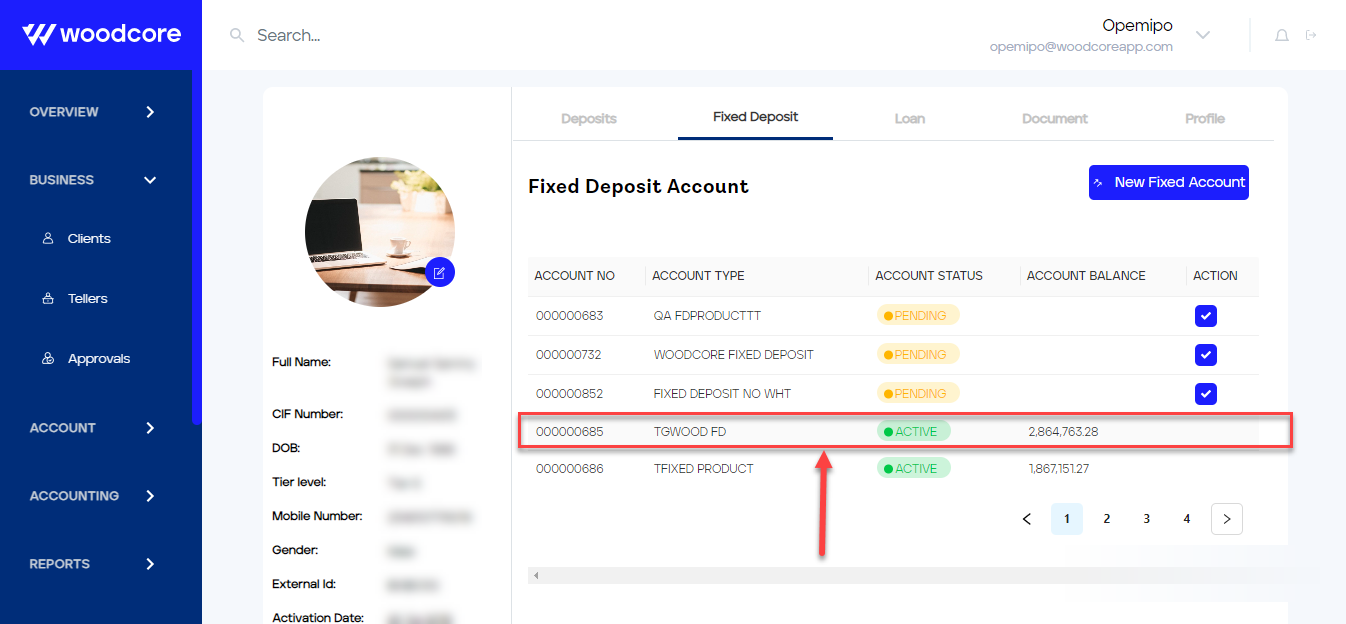
Select Active FD account
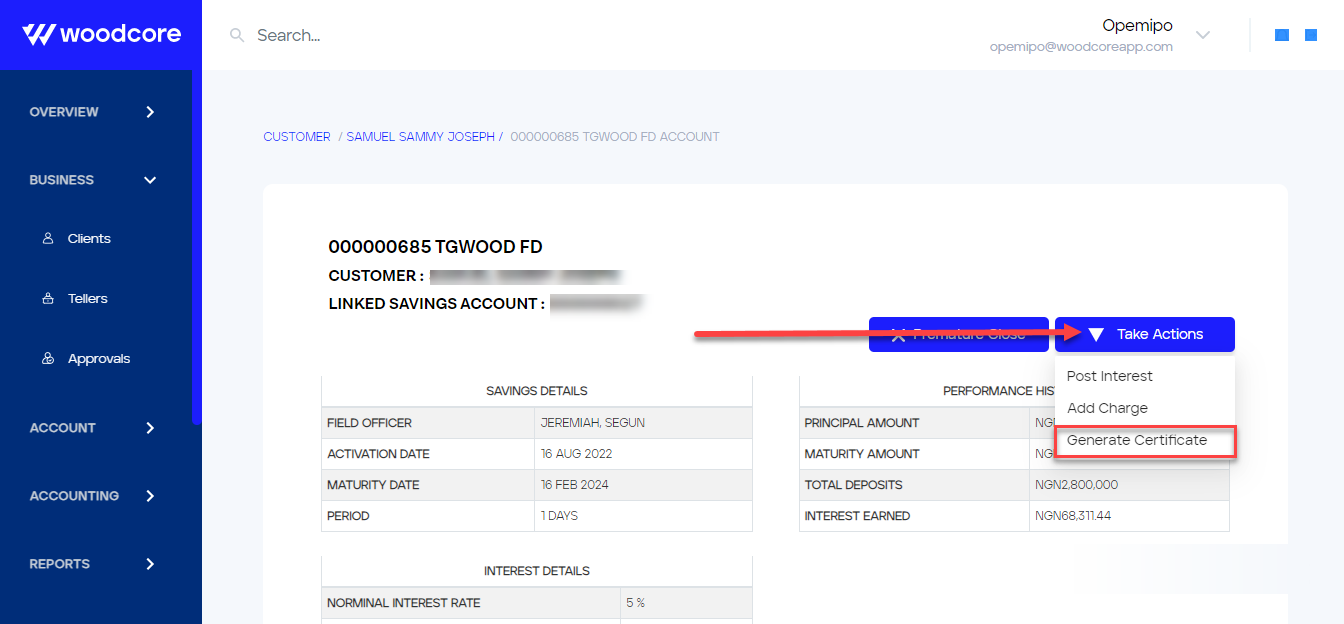
Select "Take Actions" and click on Generate Certificate
🚀 Improvements
CBN report (For Nigerian Market)
A new implementation to the CBN report has equipped it with the Income Statement and Balance Sheet which are now automatically populated with system data.
To generate a CBN report, navigate to the Reports module on the console. The steps involved are illustrated below:
Reports >> Regulatory >> CBN Report >> Run Report
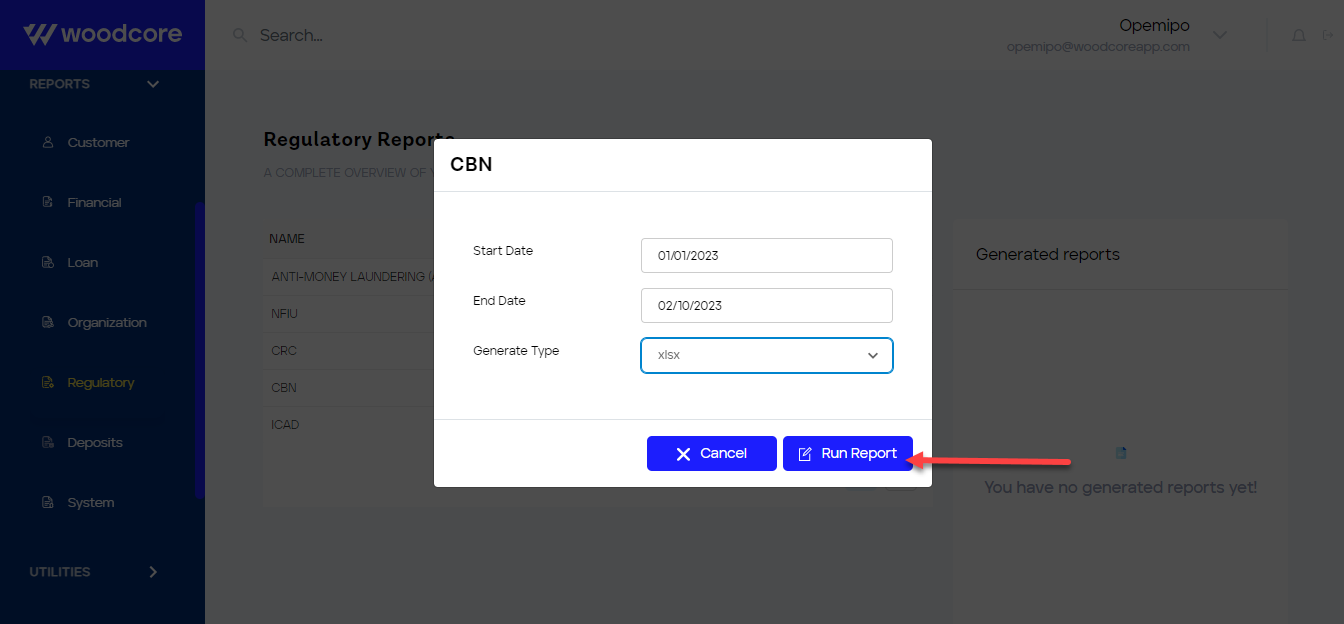
Generate CBN Report

Income Statement
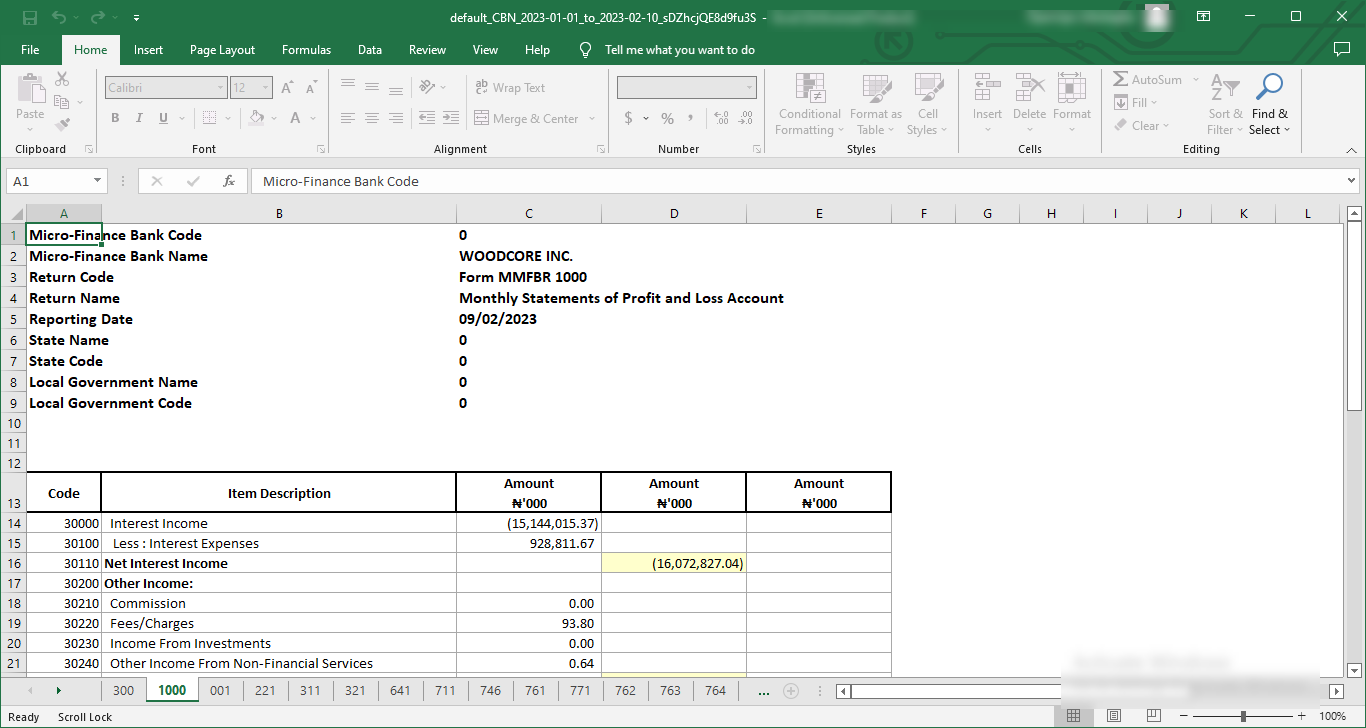
Balance Sheet
Perform transactions between savings accounts and general ledger accounts with a desired currency
This is one of the most important updates made to the Account to Journal Entry feature on the Woodcore console.
As long as the currency parameter on the Account to Journal Entry form matches the currency associated with a client's chosen savings account, users can now make account to journal entries in several currencies.
When an account to journal entry form is being filled, the currency selected under the Currency parameter must match the currency of the savings account selected for the account parameter. However, if the Currency parameter does not match that of the savings account selected for the account parameter, the Submit button would be locked, hence the account to journal entry i.e customer account to GL account transaction would not be processed until both currencies match.
The transaction can be submitted and processed if the currency and savings account currency match as shown below:
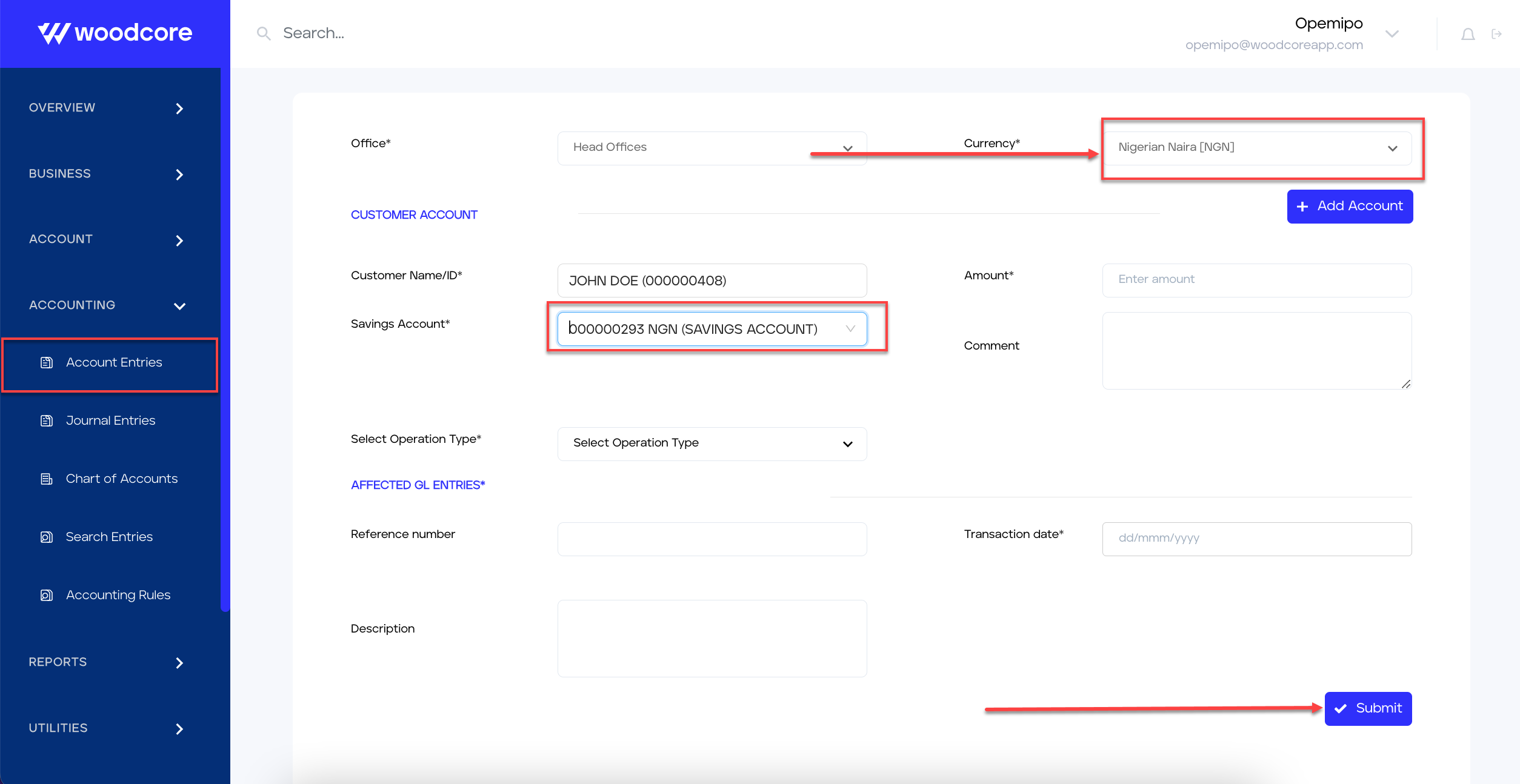
Currencies match and transaction can be submitted
If the currencies don't match, the Submit button becomes unavailable and the transaction cannot be processed.

Submit button is unavailable if currencies don't match
A better customer search experience in the clients module!
Here are some interesting improvements made to the customer search feature:
- Users can now flexibly search for a customer's name i.e they can search for customers without following the first name, last name, and middle name format.
- The customer search field is no longer case-sensitive.
- Users can now search for customers by email address and phone number. If the first digit of the phone number starts with a zero, you can ignore the zero while making use of the remaining digits to perform your search.
- The searched result now returns the submitted date and assigned staff name on the clients' table.
To search for a customer, navigate to the Client Module on the console and utilize the search field as shown below:
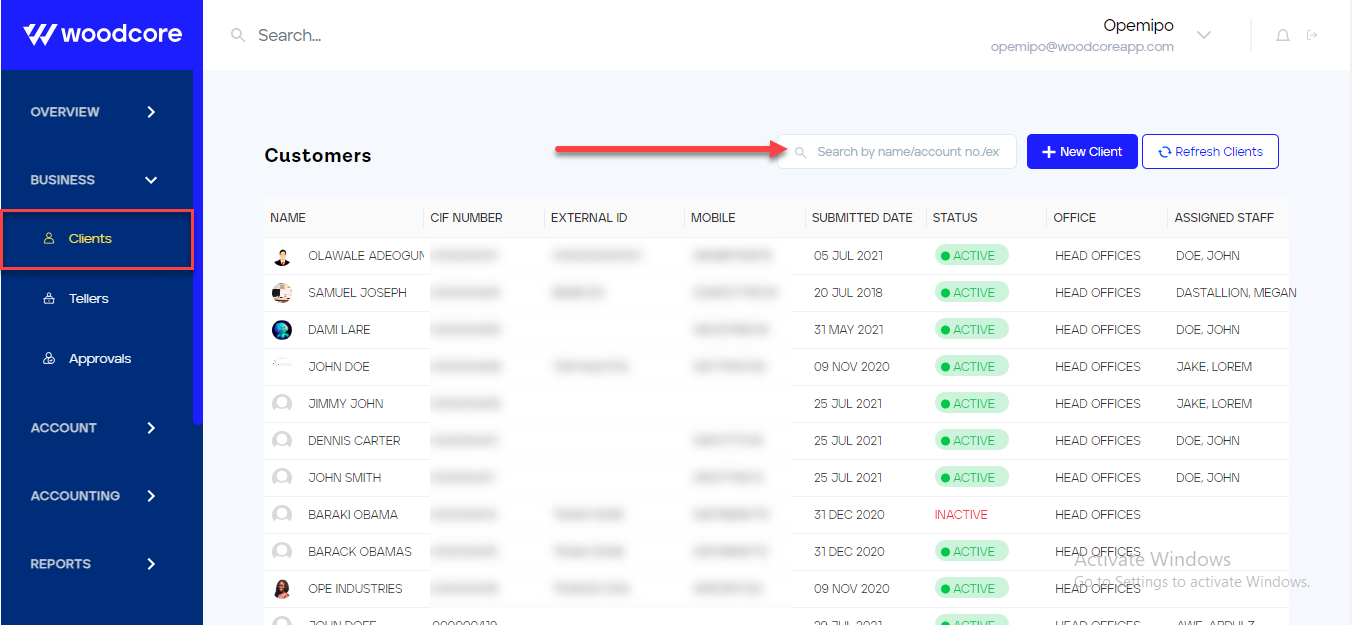
Search for Customer with improved parameters
We can also see on the client list table that the Submitted Date and Assigned Staff
A New Daily Transaction Report
The Daily transactions report has been upgraded to include 3 sheets so that users can easily view daily transactions based on the Deposit, Loan, and General Ledger entities individually.
We now have the following reports in the new daily transactions report:
- Deposits (Savings) transaction report
- Loan transaction report
- General Ledger transactions report
To spool a daily transaction report, navigate to the Reports module on the console and select Organization Reports, then select Daily Transaction Report.
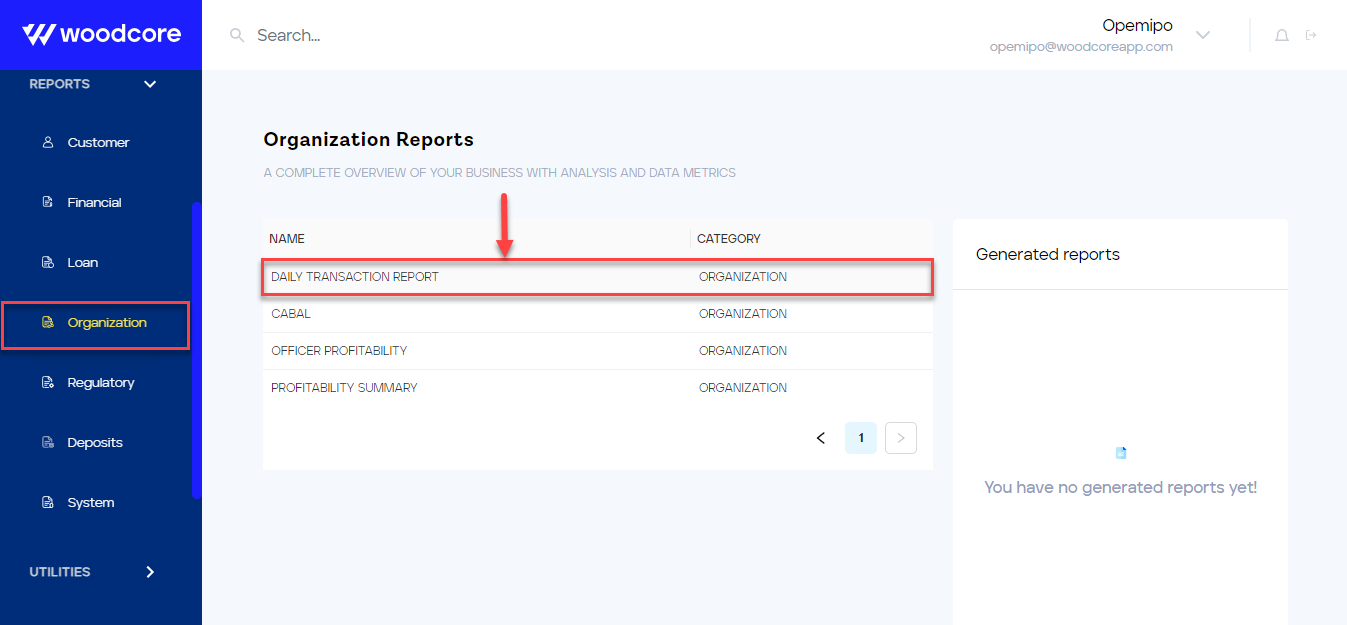
Select Daily Transaction Report
Input the necessary details and select the Run Report button to generate your report. The details of the report are shown below:
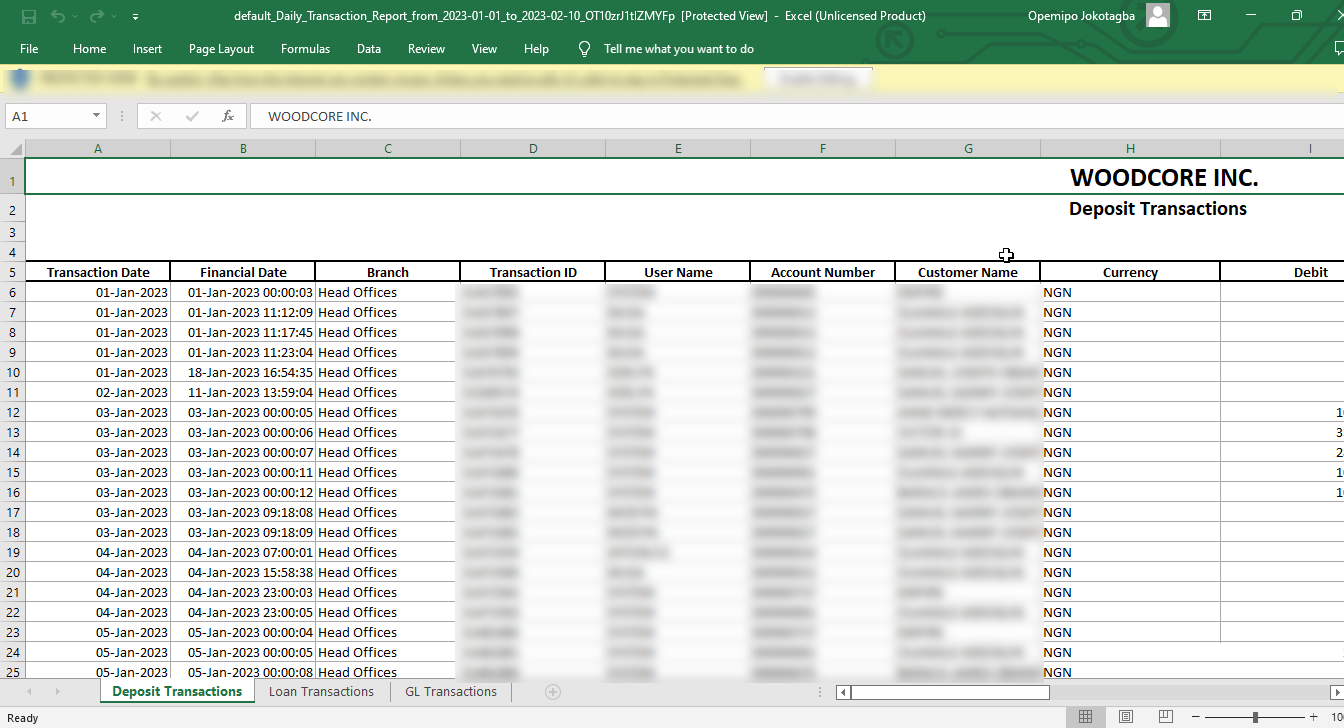
Savings Transactions
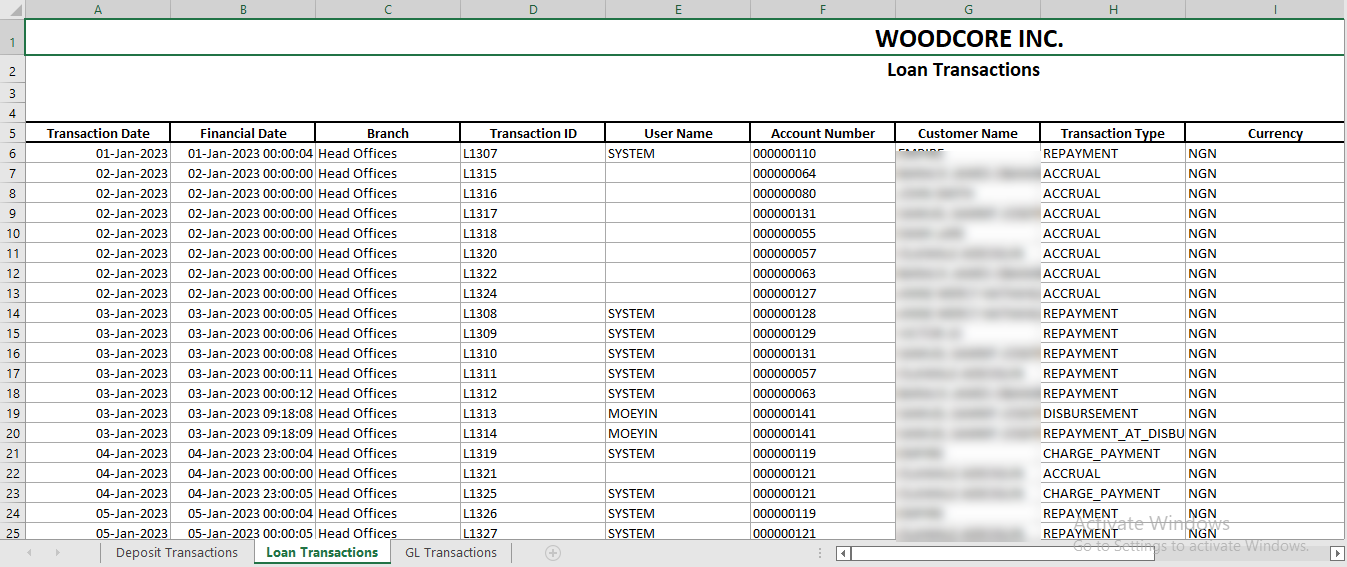
Loan Transactions
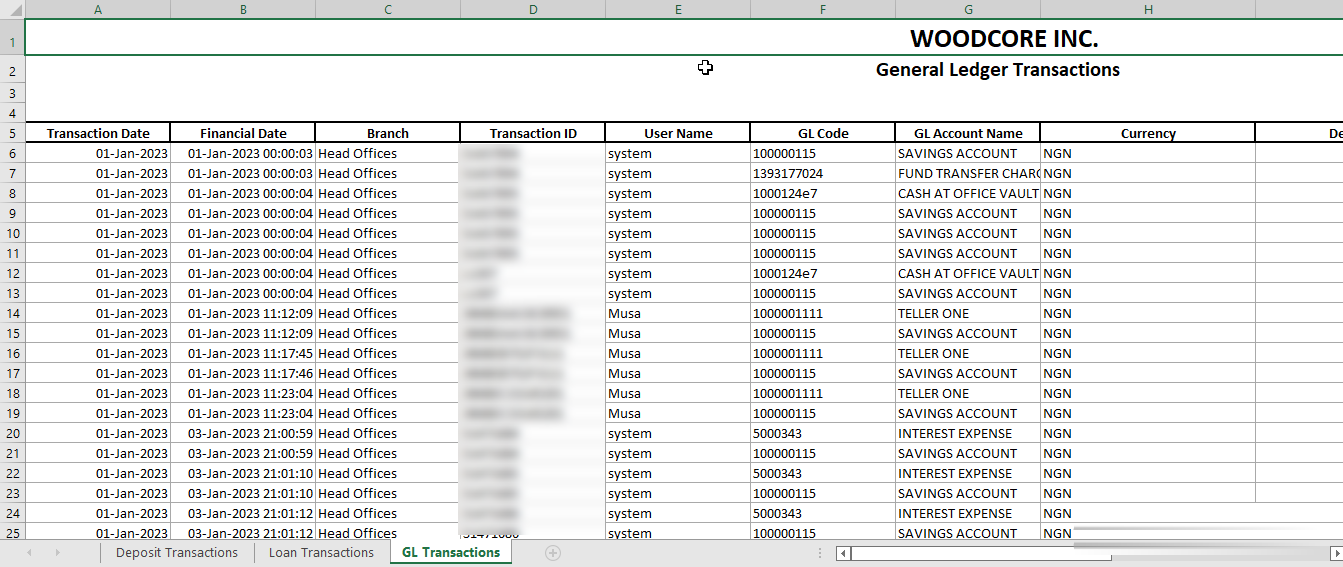
GL Transactions
Reports now contain currency column
All reports on Woodcore, except for the Financial Reports, now contain a Currency column. An example Daily transaction report is depicted below:
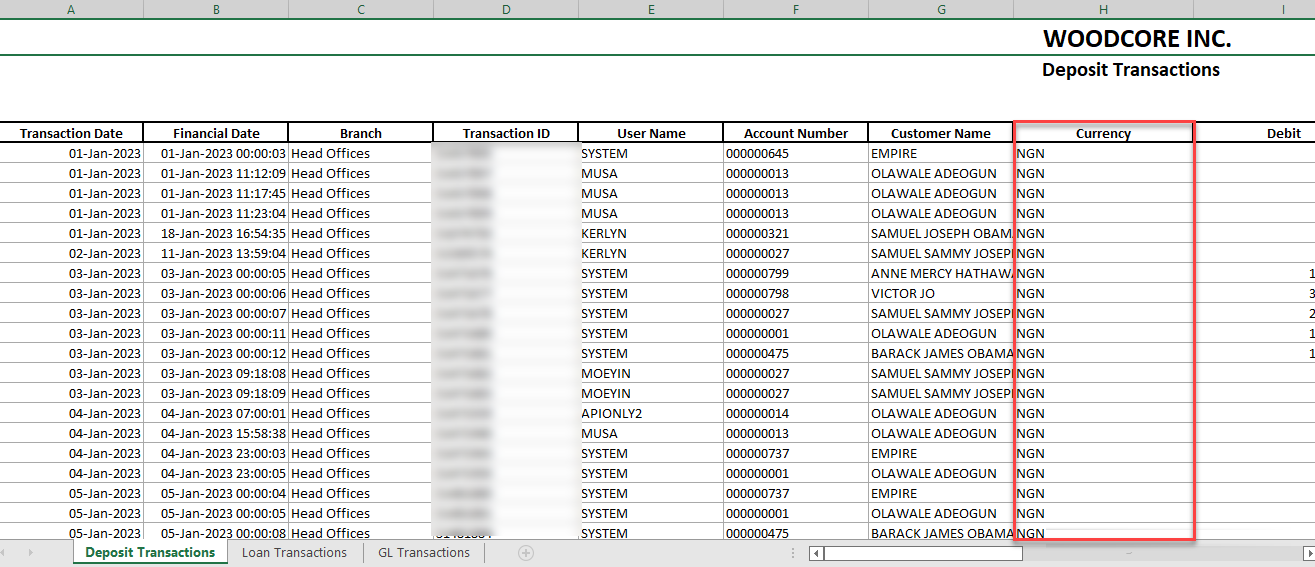
Reports contain Currency Colum
Currency Selection for Financial Reports
The currency selection is now available for all Financial Reports which include:
- Balance Sheet
- Income Statement
- Trial Balance
- General Ledger
- Profit and Loss
Users can now select a desired currency before spooling a report. This is an essential improvement as Woodcore is a global core banking infrastructure.
To generate a financial report, which would be any of the above-listed reports, navigate to the Reports module and select Financial Report.
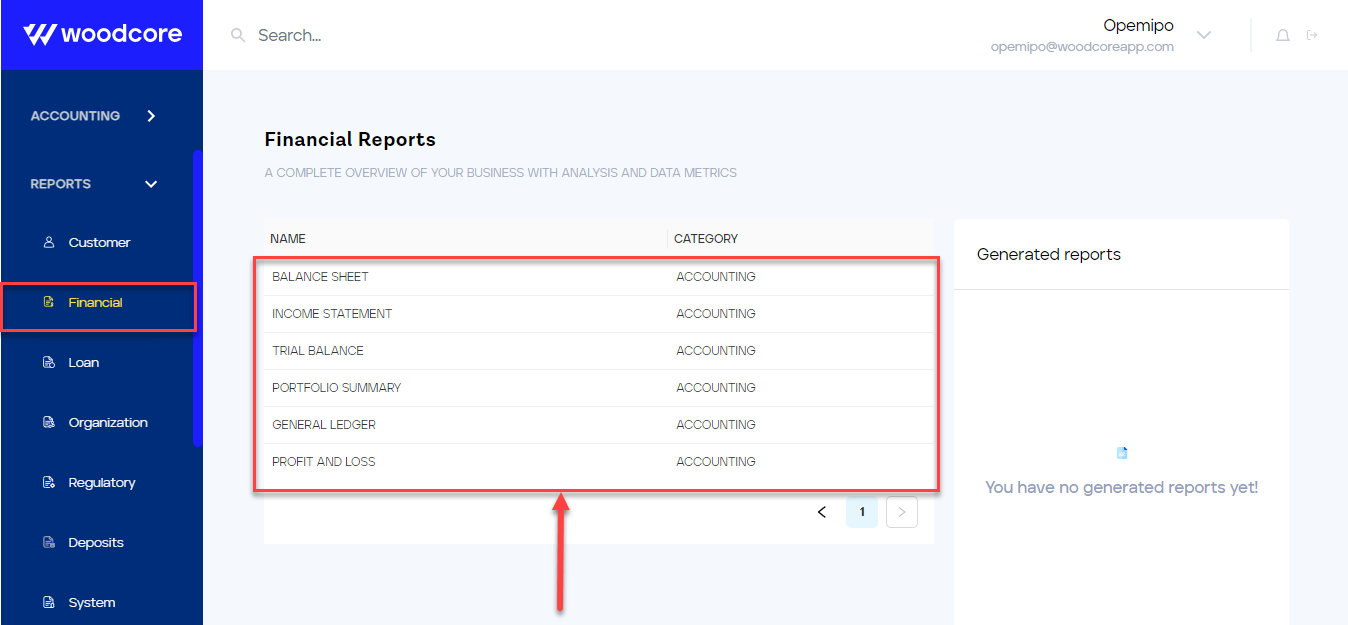
Generate a Financial Report
Select the financial report you want to generate, e.g., Balance Sheet and include all the required details displayed in the modal. This includes the Select Currency parameter.
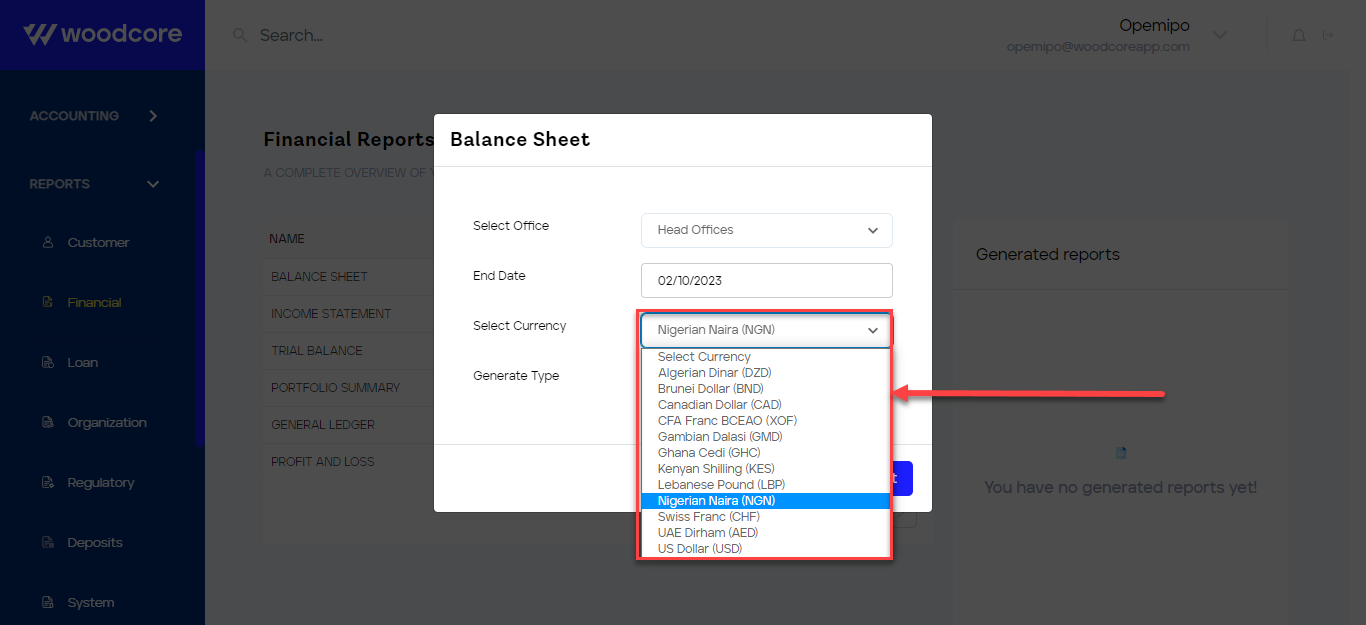
Select Currency
⛏ Fixes
Savings product: Selected value for penalty dropdown on advanced accounting rule configuration now displays on the preview page
Previously, in the process of creating a savings product, the user views the advanced accounting rule configuration on the preview page, and if by chance the user navigates backward, the configurations that were created and just viewed get cleared leaving the user to set the configuration again.
This has been fixed now and even if a user navigates back and forth in the process of creating a savings product, the advanced account configurations do not get cleared.
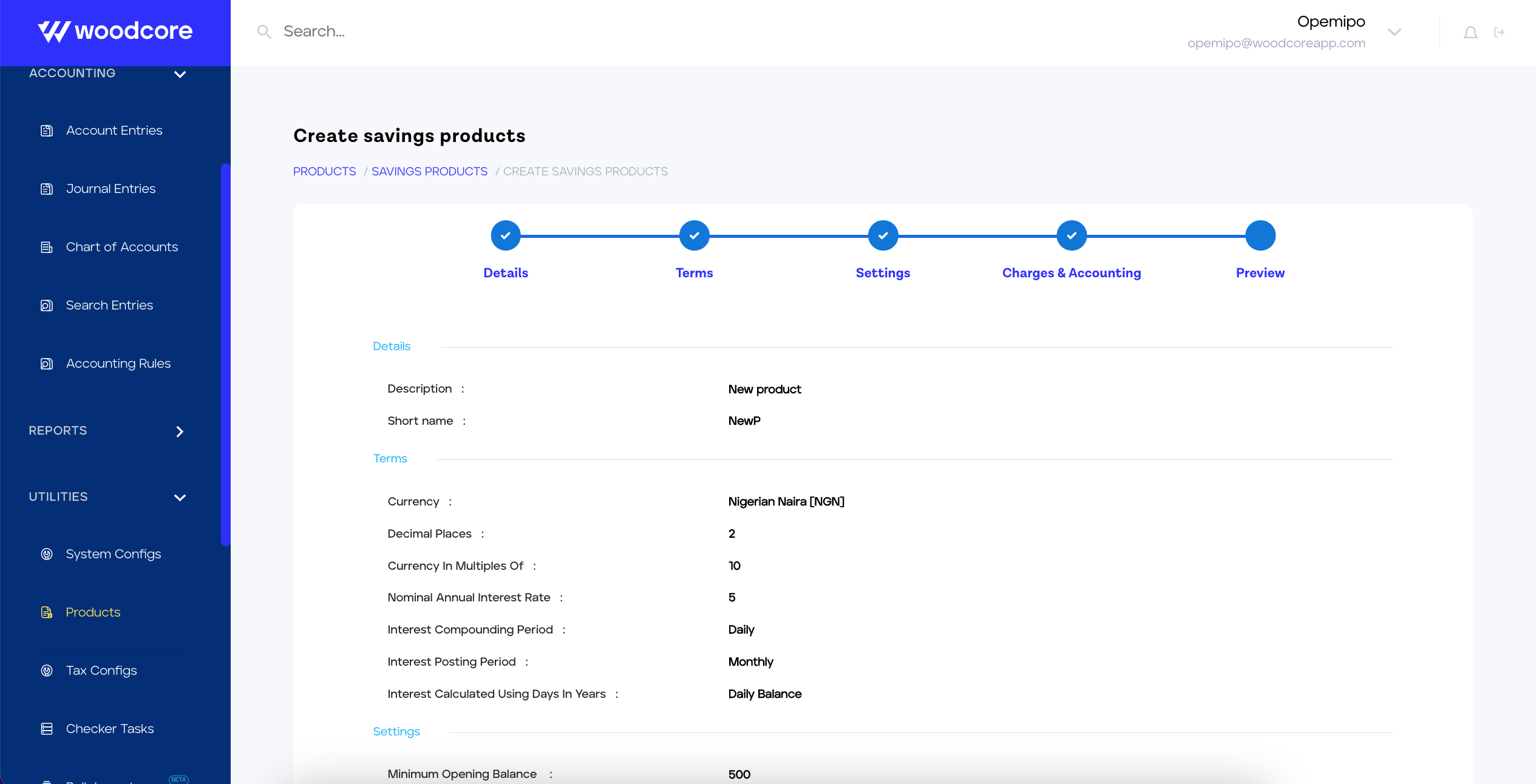
Details display on the preview page
Loan product creation & modification: The Advanced accounting Rule selection fix
The Advanced accounting rule for Loan Product configurations fixes now ensures that the dropdown fields are returning the right data and are not empty when creating a loan and/or modifying an existing one.
What this means for you is that when creating a loan product, the penalty dropdown (Map Penalties to Specific Income Accounts) is now populated for you to select a penalty to map to an income account unlike before where there were no fields displayed.
To create and select an accounting rule for a loan product, navigate to Loan Products on the console and create a new loan product.
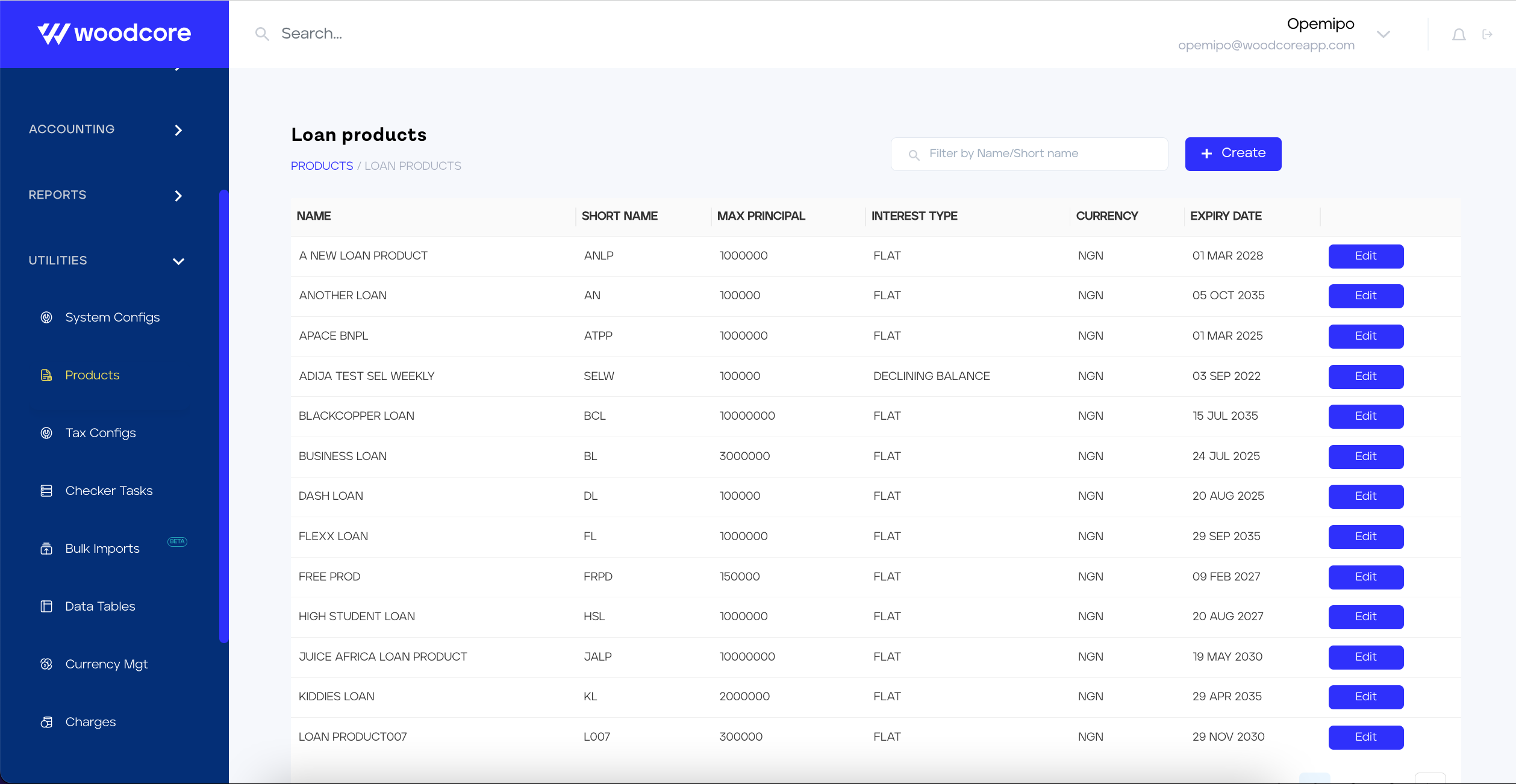
Create Loan Product
After, including all the necessary details for the loan product, on the Charges & Accounting page of creating a loan product, navigate to the bottom of the page and add the advanced accounting rule selection.
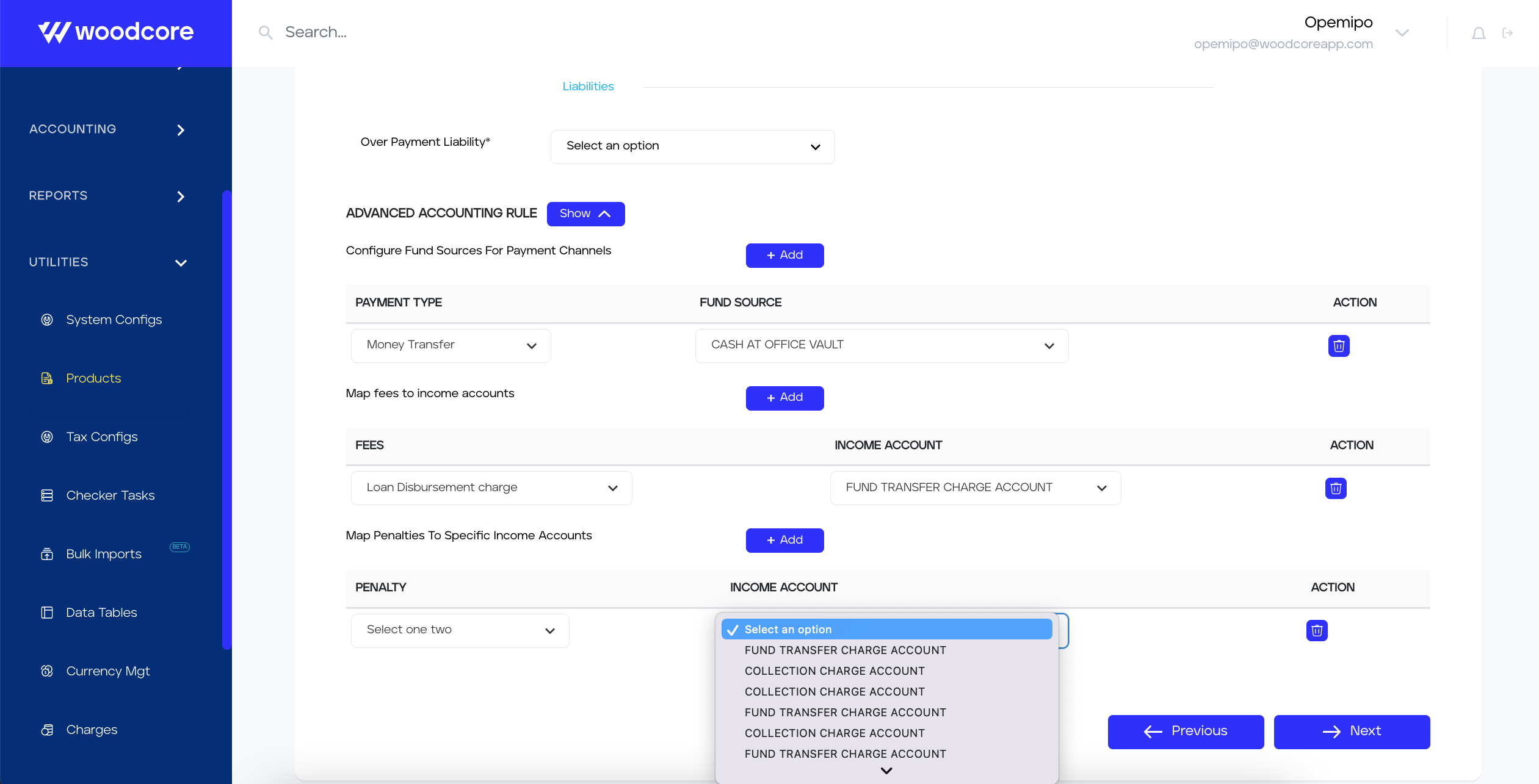
Fees and Penalty fields now populated
Also, during the modification of a loan product, the dropdown fields to Map Fees to Income Account, dropdown fields for Income Account, and the dropdown fields to Map Penalties to Specific Income accounts and Income Account are now populated thereby allowing a user to select a fee and an Income account for the advanced accounting rule.
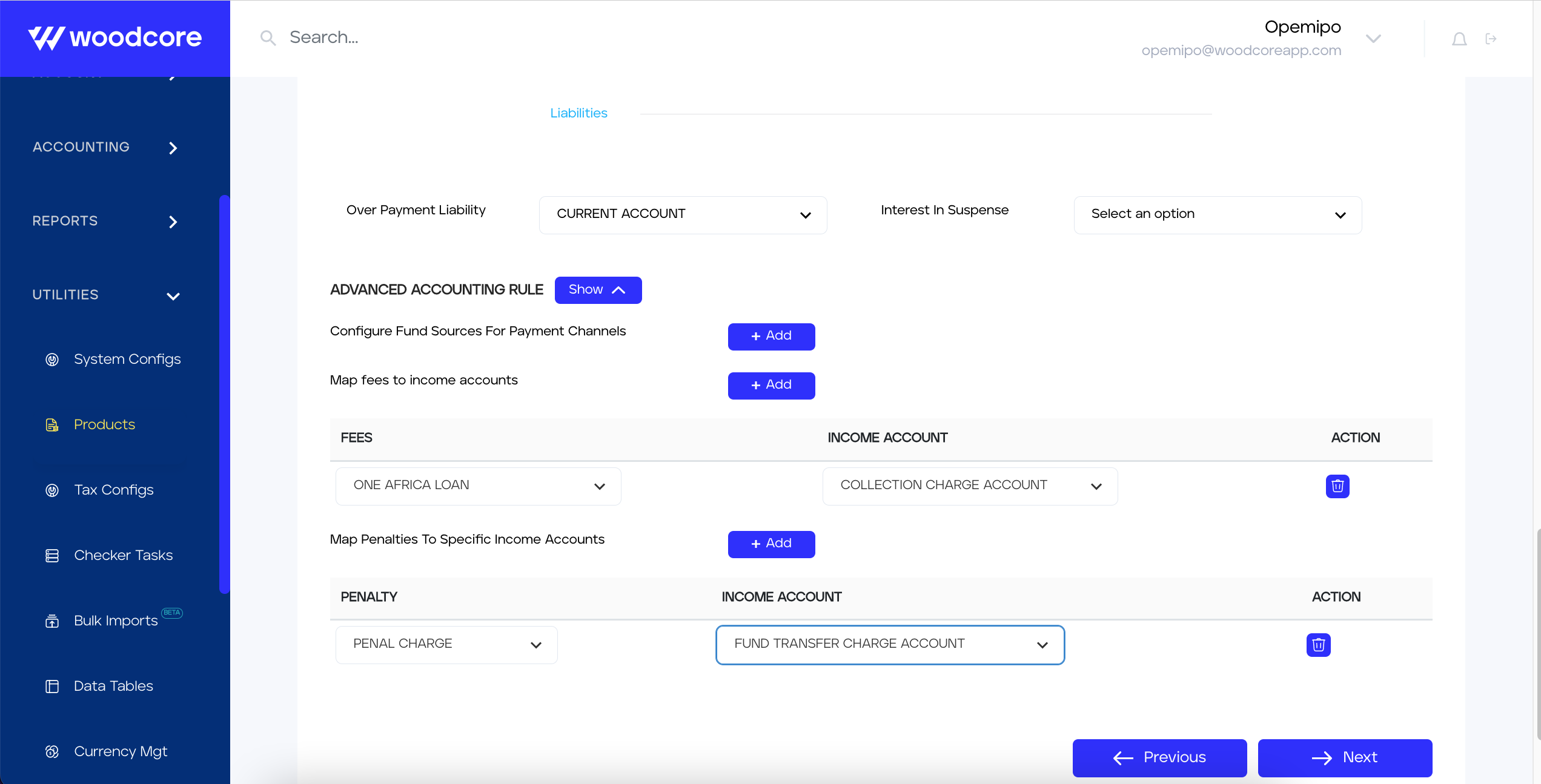
Teller UI: Request history is now in descending order
All of a teller's request history can now be viewed in descending order on a paginated format i.e., the most recent request appears on the first page while the older request can be found on the older pages.
Log into the Teller UI as a teller and navigate to Requests in the navigation panel. Then select on the Requests History button to view all requests.
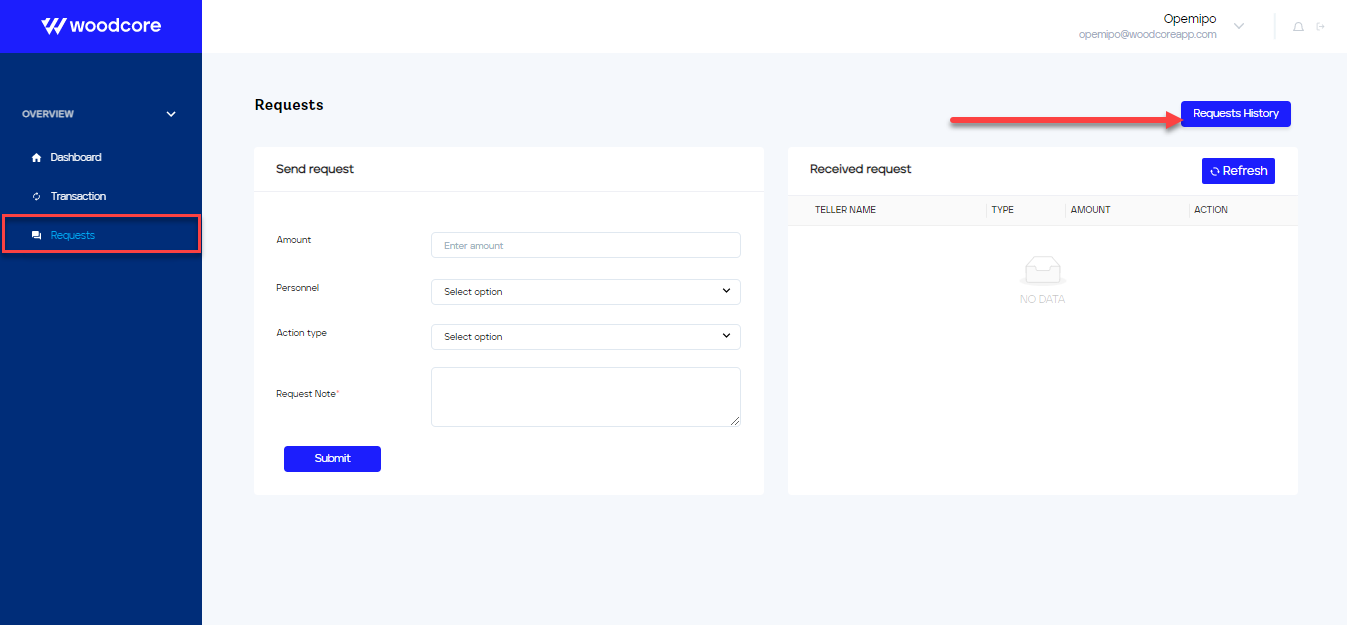
Select requests history
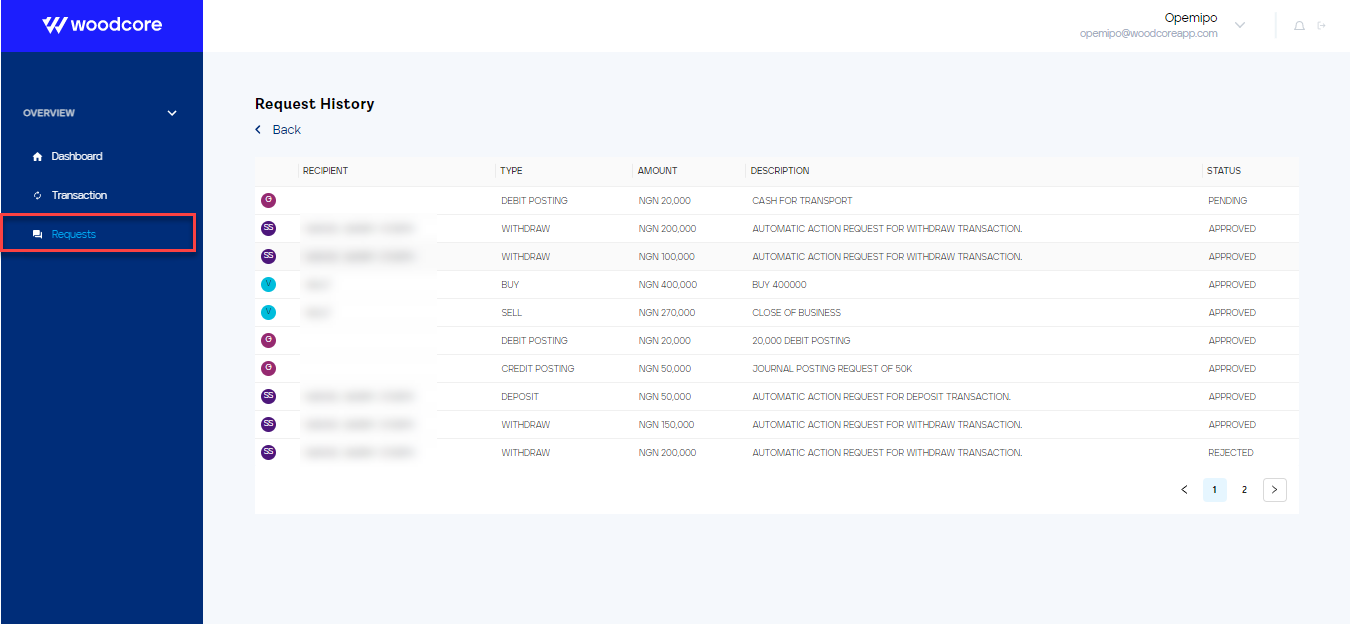
Request history displayed in descending order
Teller UI: Existing teller users are now able to view their transaction history on Test environment
Tellers can now view their transaction history. Log into the Teller UI as a teller and navigate to Transactions in the navigation panel. Then select on the View all Transaction button to view all requests.
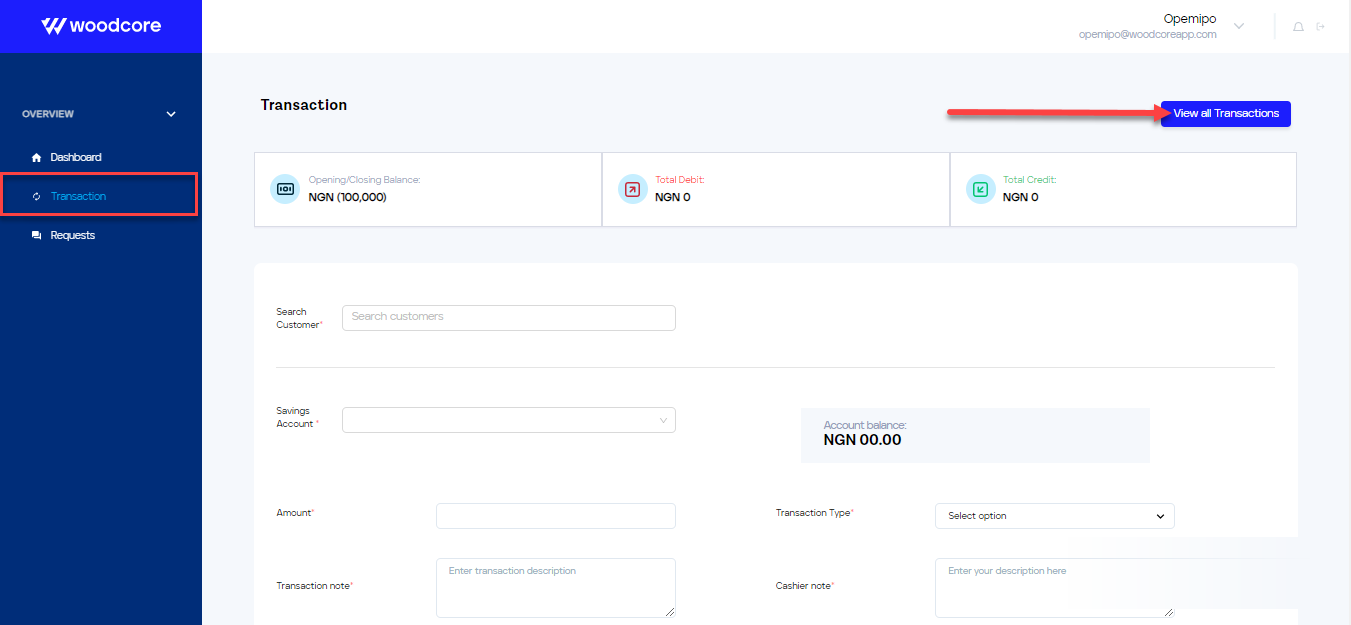
View all transactions
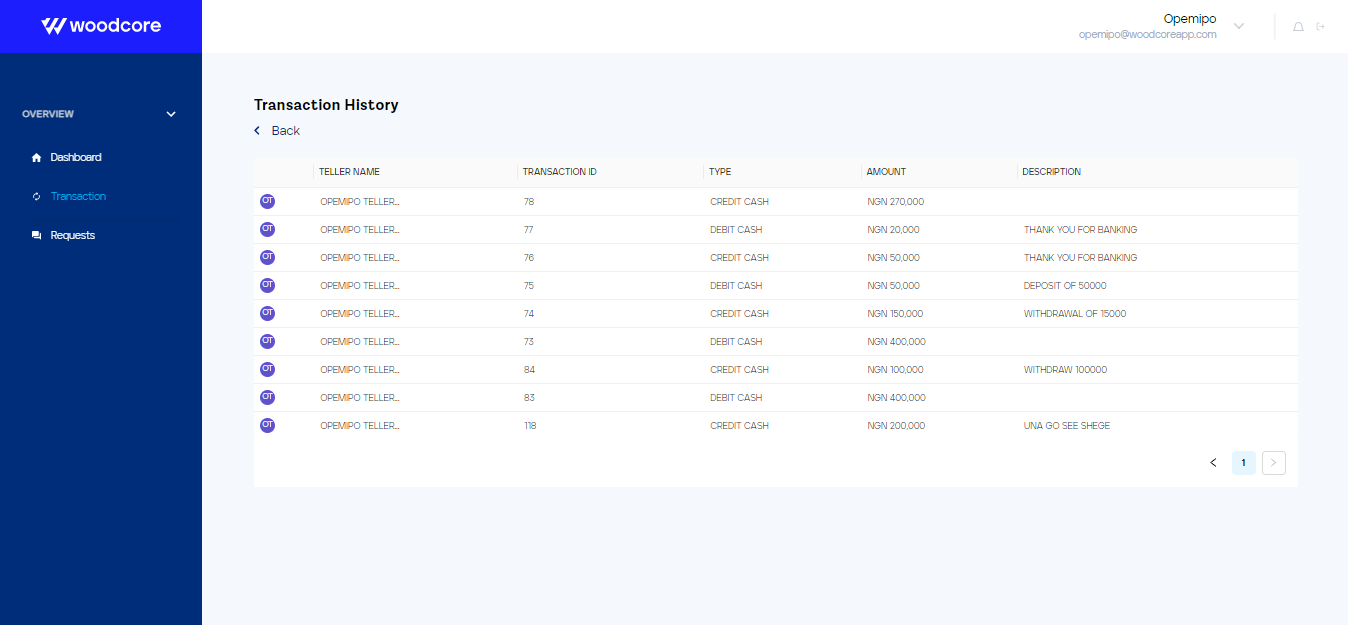
Teller transaction history
